Details on Storey overview + quick dimensioning/Overview of apartment + quick dimensioning
Information on the Storey overview + quick dimensioning and Overview of apartment + quick dimensioningsections.
Allows to design all or multiple rooms of the storey selected:in the building structure or the apartment selected in the building structure.
You are here:
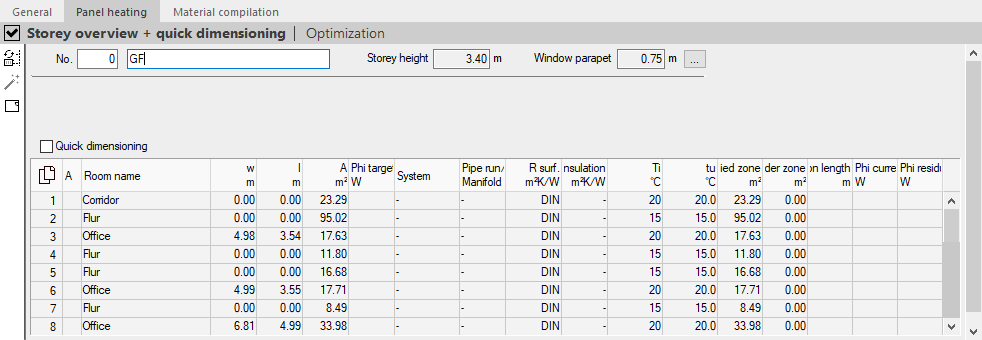
Storey overview + quick dimensioning/Overview of apartment + quick dimensioning
The storey number and name can be changed and the storey and parapet height are displayed. The button  opens the Storey data dialog where, among other things, the storey and parapet heights can be adjusted.
opens the Storey data dialog where, among other things, the storey and parapet heights can be adjusted.
Quick dimensioning
Enabled: Allows quick dimensioning of the rooms listed in the table. You can dimension single rooms with a Click in the fields of column A or all rooms of the table with the button  Redimension in the symbol bar in only one work step.
Redimension in the symbol bar in only one work step.
The quick dimensioning is initially deactivated in a new project.
By clicking  you have the possibility to copy the contents of the table with or without column heading and paste it into Excel.
you have the possibility to copy the contents of the table with or without column heading and paste it into Excel.
If you have selected individual rows or cells, you can copy the selected data with the key combinations Ctrl+C (with column heading) or Ctrl+Shift+C (without column heading) and paste it into Excel, for example.
Room table
Lists the rooms of the storey or apartment selected in the building structure and their parameters required for quick dimensioning.
| Column | Description |
|---|---|
| A | If the Quick dimensioning is activated, you can dimension the individual rooms with a Click into fields of the column. Dimensioned rooms are indicated by a checkmark. If you remove the checkmark, the design will be undone and, if there is an existing connection to the CAD program, you will have the option of deleting elements that have already been transferred to the program. |
| Room name | Specifies the name of the room. |
| w m | Defines the clear width of the room. A Double click in the field or F8 opens the Room measurement dialog, in which the dimensions of the room can be adjusted in detail. With F9 the dimension can be tapped from the CAD program if the connection to the CAD program is activated. |
| l m | Defines the clear length of the room. A Double click in the field or F8 opens the Room measurement dialog, in which the dimensions of the room can be adjusted in detail. With F9 the dimension can be tapped from the CAD program if the connection to the CAD program is activated. |
| A m² | Defines the clear area of the room. With F9 the dimension can be tapped from the CAD program if the connection to the CAD program is activated. |
| Phi target W | Specifies the required capacity of the room. Proposed values come from the heat or cooling load calculation or from the Approximate heat load/Approximate cooling load field of the room template. Double-clicking, F8 or the button |
| System | Specifies the system selected for the room. The abbreviation of the System preselection is used. If the mouse pointer is positioned over the field, the tooltip shows the exact name of the system. A Double click, F8 or the button |
| Pipe run/Manifold | Indicates the pipe run and manifold number in the case of occupied zones, border zones and feed pipes. A Double click, F8 or the button |
| R Surface m²K/W | Indicates the thermal conductivity of the surface (R-value). b By default, DIN is suggested as heat conduct resistance. This corresponds to an R-value of 0.10 m²K/W. A double click, F8 or the button |
| R Insulation, m²K/W | Indicates the thermal conductivity of the insulation option to the adjacent room of the panel system. A double click into the field, F8 or the button |
| ti °C | Indicates the inside temperature of the room. A double click, F8 or the button Direct entry of a numerical value into the field is also possible. |
| tu °C | Indicates the adjoining temperature of the floor area. A double click, F8 or the button Direct entry of a numerical value into the field is also possible. |
| Oz m² | Shows the area of the occupied zone. This is calculated from the clear room dimensions minus any existing border zones. With F9 the dimension can be tapped from the CAD program if the connection to the CAD program is activated. |
| Border zones m² | Indicates the border zones of the room. With F9 the dimension can be tapped from the CAD program if the connection to the CAD program is activated. |
| Con. L. m | Defines the total of the connection lengths ( supply water + return water) from the room inlet to the manifold. |
| Phi actual W | Displays the actual capacity released in the room. |
| Phi residual W | Displays the capacity still required in the room. If the field is empty, there is no difference between Phi Target W and Phi current W. |
Toolbar buttons
| Button | Description |
|---|---|
|
| Designs all rooms marked in the table in just one step. |
|
| Executes an optimization of the dimensioning. This is useful if parameters of the dimensioning have been changed and a complete redimensioning is not desired. Note: An exception is the optimization of the number of circuits: It corresponds to a redimensioning of the panel system in the room. The following variants are available.
|
|
| Opens the New room dialog where new rooms can be added. Alternatively, press F5 or Click in a free table line to directly select a room template from the drop-down list that appears. |
 opens the
opens the  Optimize
Optimize Create new room
Create new room