Configuring Software Protection Type
Shows step-by-step how to define LINEAR Admin the software protection type.
Before you begin
The LINEAR software does not find a license even though the license server has finished setting up and the software protection driver has already been updated. Since this may be due to a missing or incorrect software protection type setting, you may wish to check the software protection type setting and adjust it if necessary.
Requirements:
-
All the points mentioned on the Prerequisites for installing software protection page are taken into account.
-
The LINEAR Admin is up to date (updates of the LINEAR Admins are done via the LINEAR Installation Center).
Navigate to:
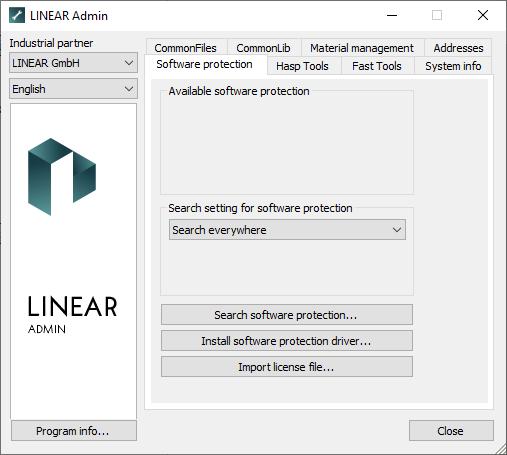
Procedure
- Under Search setting for software protection, select the appropriate software protection:
-
HASP SRM dongle: Select Network: for the USB network dongle: Hasp HL off.
-
Softlock: If you do not have a physical network dongle, but a network softlock, select Network: Softlock off.
-
- Click Search software protection... to check if a software protection is found.
If a software protection is found, it will be listed under Available software protection. The corresponding dongle or softlock number is shown in brackets (this has been removed from the screenshot).
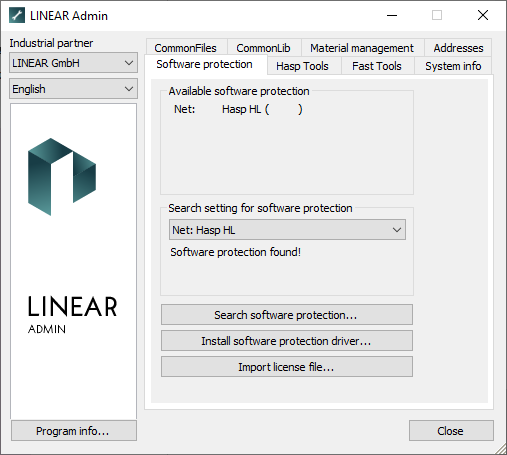
Results
The settings on the client are completed. If a LINEAR program is started now, the licenses of the dongle or softlock should be available.