Details on Assign Material <
Information on Assign material <.
You are here:
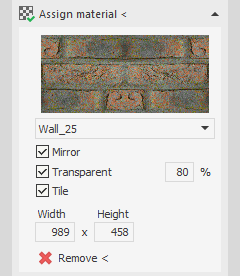
Assign material <: Starts the command.
Preview window: Displays the image of the selected material.
Drop-down list: Defines the material to be assigned.
mirror
Enabled: The image of the material is displayed horizontally mirrored on the object.
transparent
Enabled: The image of the material is displayed transparently according to the percentage setting.
tiles
Enabled: The image of the material is displayed in several tiles if the area is larger than the tile dimensions. You can define the dimensions of the tiles using the Width and Height input fields.
Disabled: The size of the material image is adjusted so that it covers the entire surface.
Remove <: Removes the material assignment of objects. Then select the objects in your drawing from which you want to remove the material assignment.