Details on Windows, Doors
Information on the Window, Doors command group of the Create tab in the 3D - Model planning, 2.5D - Model planning and 2D - Floor plan of the Architecture discipline.
You are here:
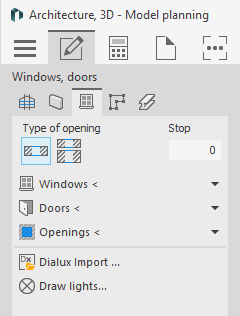
Opening types
Select, which one of the commands Windows <, Doors < and Openings <, Openings in single-shell walls or Openings in double-shell walls you want to use.
Stop
Enter a measurement for the stop of the window, door or opening. Stops can only be set in double-shelled walls.
Windows <
Use the command Window to install windows in single- or double-shell walls. Select the wall type and the adjusting measure under Opening type in advance and then enter the window dimensions.
Doors <
Use the command Doors to create interior- and exterior doors in single and double-shell walls. Select the wall type and the adjusting measure under Opening type in advance and then enter the door dimensions.
Openings <
Use the command Openings to create openings in single- or double- shell walls. Select the wall type and the adjusting measure under Opening type in advance and then enter the opening dimensions.
Dialux Import ...
This command is only available in the planning types 3D - Model planning and 2.5D - Model planning.
STF-files that have been modified by DIALux software can be imported into the CAD drawing. The lights added with DIALux can be drawn in afterwards.
Draw lights...
This command is only available in the planning types 3D - Model planning and 2.5D - Model planning.
Once a *.STF file has been modified with DIALux software and imported into the drawing, you may use this command to have the planned lights and lamps drawn as CAD lights.