Setting up Configuration for Client-side Use of VPN Connections
Shows step-by-step how to set up the configuration for using client VPN connections in the Admin Control Center (ACC).
Before you begin
Since your clients are connected to your network via VPN, the dongle cannot be found by the clients. You would now like to store the internal IP address of the license server in the ACCs of the clients, so that the clients can find the dongle.
Requirement:
All the points mentioned on the Prerequisites for installing software protection page are taken into account.
Navigate to:
You can also connect to the ACC directly through your web browser. Open the page http://localhost:1947 for this purpose.
Procedure
- Start LINEAR Admin on the clients.
- On the Hasp Tools tab, click Control Center to connect to the ACC.
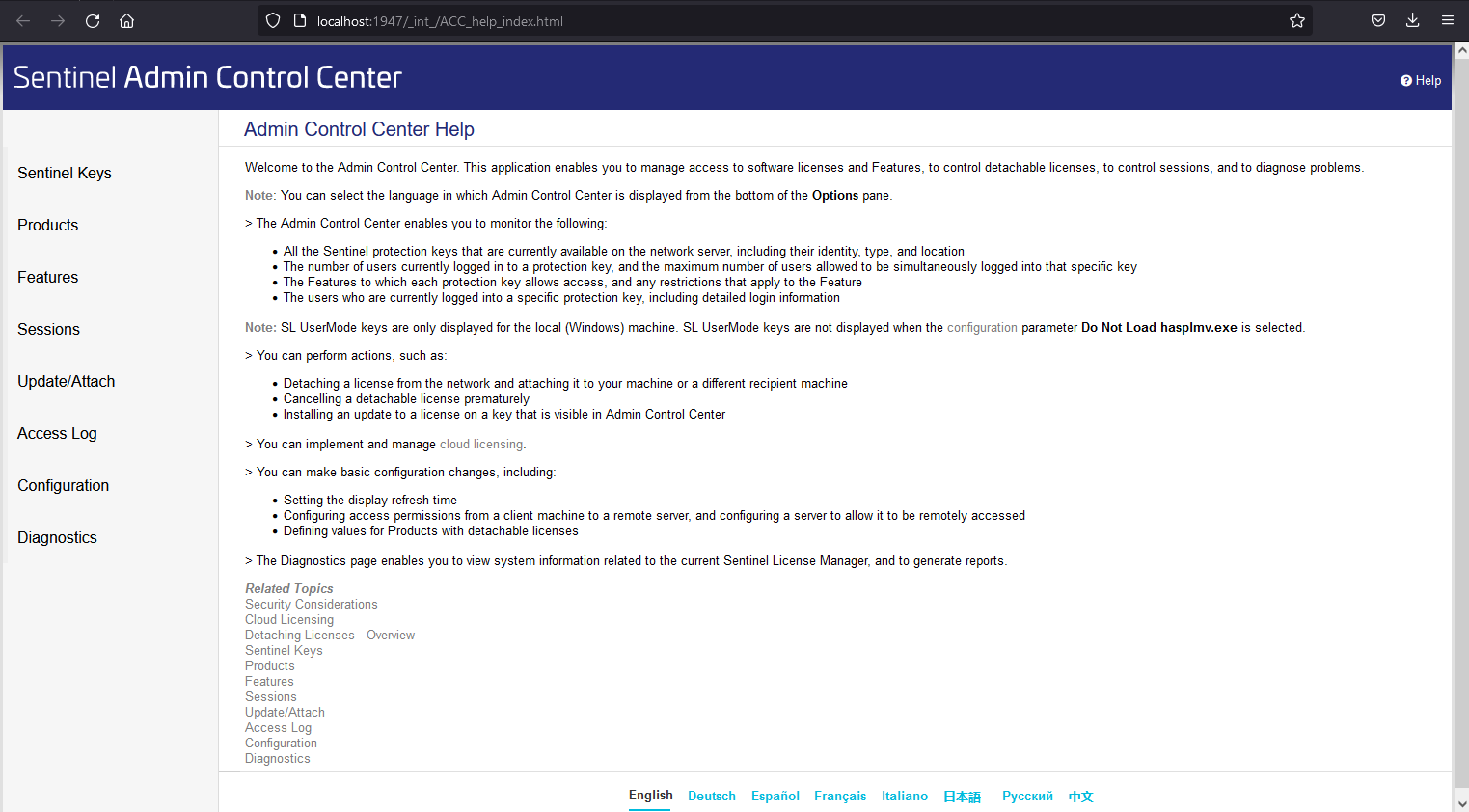
- Click the Configuration option in the Navigation bar and go to the Access to Remote License Managers tab.
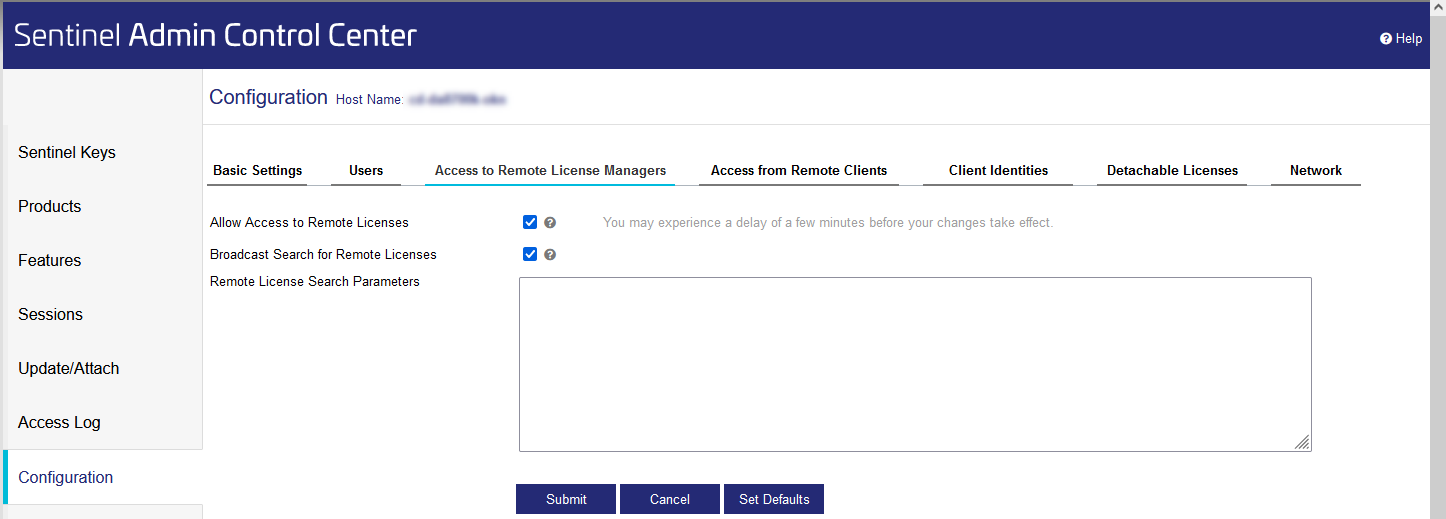
- Uncheck the Broadcast Search for Remote Licenses option and enter the IP address that your license server has within your network under Remote License Search Parameters.
- Click Submit to apply the settings.
Results
The internal IP address of the license server is stored in the ACCs of the clients and the dongle can now be found by the clients.