Details on Configuration - General
Information about General section in the Configuration of LINEAR Building.
You are here:
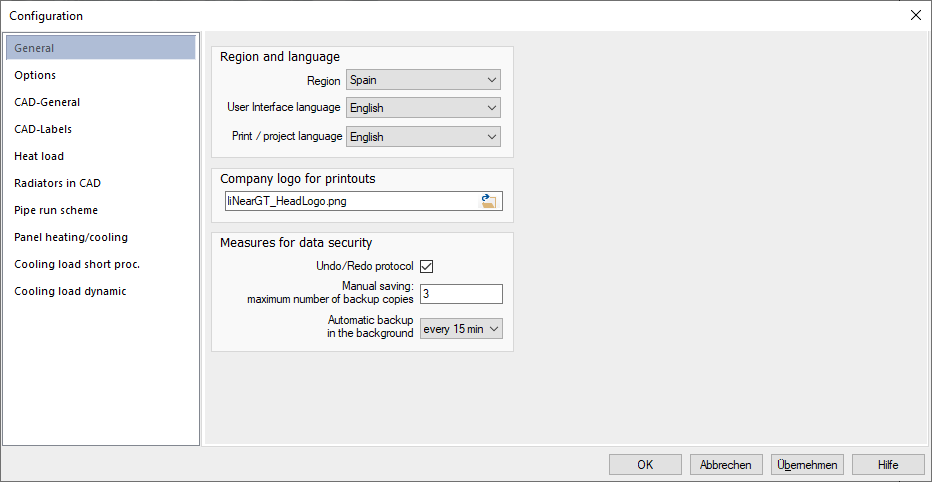
Region and Language
Depending on the purchased language licenses, you can adjust the region, user interface language and print/project language here.
Region: The region controls which template file is used when the program is started. The region also controls which standards are used as a basis for the calculation, which climate data and which tables are used for the approximate heat and cooling load data of a room.
Certain manufacturers offer their product sets in different languages, such as in the Belgium region for example. In such cases, the same article master is used, but the output may be in different languages.
Selecting a region sets the interface and print/project language at the same time.
User interface language: Is preset depending on the selection in the drop-down list Region, but can be changed subsequently.
Print/project language: Is preset depending on the selection in the drop-down list Region, but can be changed subsequently. The print language is only a preselection and can additionally be modified in the Print or Print preview dialog independently of the default setting.
Company logo for printout
Logo for cover pages or headlines of printouts. The desired file can be inserted either as a bitmap or as a PNG file.
Measures for data security
Undo/Redo protocol
Activated: Log of all modifications to the project file is kept and saved. This enables the Undo and Redo functionalities. The log file is created each time a project file is opened.
Deactivated: No log is kept for modifications and the Undo and Redo functionalities are not available. If a project is increasingly memory intensive due to its size, you can disable the protocol to free up additional computer capacity.
Manual saving: maximum number of backup copies
Input field to define the maximum number of backup copies when saving manually. Backup copies allow you to reactivate previous saves as needed. When saving manually, the status of the last backup is created as a backup copy. If the maximum number of backup copies is reached, the oldest backup copy will be overwritten if you save it again manually. The backup copies are saved in the same directory as the project file and the file names of the backup copies are extended by a consecutive numbering (*.0001.pro, *.0002.pro etc.). If you do not want to create backup copies, enter the value 0.
Automatic backup in the background
Drop-down list to select the time interval at which the current open project should be automatically saved. The files are saved with the file extension *.bak.pro in the temp directory of the active Windows user. Automatically saved project statuses can be restored via .