Details on Project Overview
Information on the Project overview section in radiator or cooling convector design.
You are here:
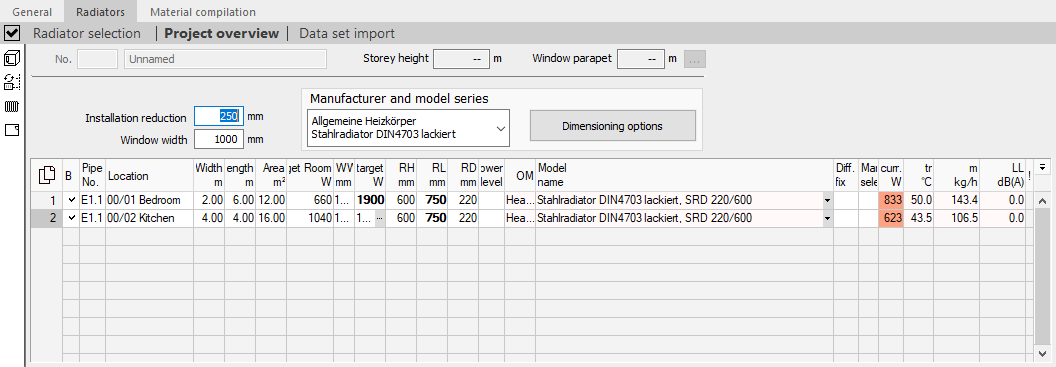
Project overview/Overview: Building part/Overview of apartment and quick dimensioning/Storey overview and quick dimensioning
| Element | Description |
|---|---|
| Number | Shows the number of the building element selected in the building structure, the selected apartment or selected floor. |
| Name | Shows the project name, the name of the building part, the name of the apartment or the name of the storey. |
| Storey height | Shows the floor height when a floor is selected. The value of the floor height is used as default for room components, e.g. for walls. If you subsequently adjust the floor height, this will affect the general room data and the components of all rooms. |
| Parapet | Shows the parapet height when a floor or an apartment is selected. The parapet height serves as a default value for the parapet height of the individual rooms and thus as a proposal for the height of the radiators or cooling convectors. |
|
| Opens the dialog where you can edit the storey data or the details of an apartment. |
| Installation reduction dimension | Determines the value deducted from the window width to determine the maximum width of a radiator or cooling convector beneath a window. |
| Window width | Shows the width of the windows. |
| Manufacturer and Model series | Shows the current radiator or cooling convector model. Click |
| Dimensioning option | Opens the Radiator dimension limits and dimensioning options to be applied dialog, in which you specify the radiator dimensions and dimensioning options for the radiators and cooling convectors to be dimensioned. |
A blue highlight in a line with a radiator or cooling convector shows that this radiator or cooling convector has already been added in a CAD drawing. A yellow highlight shows that the radiator or cooling convector is already plotted, but not in the drawing that has just been opened in the active CAD program. The yellow marking can also be a hint that the CAD connection has been interrupted. In this case, re-establish the CAD connection or open the correct drawing.
Project overview/Building part overview/Storey overview and quick dimensioning/Overview of apartment and quick dimensioning table
The following table describes the radiator or cooling convector design parameters. Use the  button on the right side of the dialog to control which parameters the table displays.
button on the right side of the dialog to control which parameters the table displays.
| Element | Description |
|---|---|
| No. | Shows the sequence number of a room. |
| B | Defines whether a room is to be designed with radiators or cooling convectors. With a click in the field you activate or deactivate the dimensioning of the room. If you redimension the whole storey, the rooms without selection will not be considered. |
| Pipe run no. | Specifies the pipe run or manifold to which a radiator or cooling convector is assigned. Enter the desired value to change the pipe run. Double-click or click |
| Location | Specifies the room name and the room number. The room number is comprised of the storey and room number according to the selected building structure. If you activated building sections and apartments, the column also shows the building section and apartment number. You can change the room name here. To change the room number, you have to switch to the general room data. |
| Width | Shows the width of the room (clear dimension). The width of the room is taken over from the general room data. You can change the width here. |
| Length | Shows the Length of the room (clear dimension) The Length of the room is taken over from the general room data. You can change the Length here. |
| Area | Shows the Area of the room. The area is calculated from the product of the room width and the room length. |
| Phi-target room | Indicates the total heating or cooling output required for the room. The value originates either from the heating load or cooling load calculation or, if no detailed heating load or cooling load has been calculated, from the Approximate capacity per m2 field of the Room data dialog. If you calculated the heating or cooling load using the rapid procedure in the Approximate heating load or Approximate cooling load dialog, this value is used. |
| WW | Defines the window width. If window dimensions are available from the detailed heating or cooling load calculation, the maximum length of the radiator or cooling convector is proposed accordingly. The maximum length is calculated from the window width minus the installation reduction dimension. If no detailed heating or cooling load calculation is available and therefore no window areas have been entered, a window width can still be taken into account when dimensioning the radiators. You enter the window width at the Storey Overview and Quick Dimensioning page. This value is 1000 mm by default. |
| Phi-target | Indicates the desired radiator or cooling convector output. If the same room is also equipped with a panel heating or cooling system, you can specify a reduced capacity for the design here. Double-clicking, pressing F8 or using |
| RH | Shows the radiator height determined automatically during dimensioning. You can also determine the radiator height manually. The value will be displayed in bold and thus fixed. If you subsequently redesign the radiator or cooling convector, only the other dimensions within the design options will vary. This may result that the desired target capacity may not be reached. In this case, the Phi-actual field, which shows the radiator or cooling convector capacity, is highlighted in color and a message is displayed in the log. |
| RL | Shows the radiator length determined automatically during dimensioning. You can also determine the radiator height manually. The value will be displayed in bold and thus fixed. If you subsequently redesign the radiator or cooling convector, only the other dimensions within the dimensioning options will vary. This may result that the desired target capacity may not be reached. In this case, the Phi-actual field, which shows the radiator or cooling convector capacity, is highlighted in color and a message is displayed in the log. |
| RD | Shows the radiator depth determined automatically during dimensioning. You can also determine the radiator depth manually. The value will be displayed in bold and thus fixed. If you subsequently redesign the radiator or cooling convector, only the other dimensions within the design options will vary. This may result that the desired target capacity may not be reached. In this case, the Phi-actual field, which shows the radiator or cooling convector capacity, is highlighted in color and a message is displayed in the log. With a double-click, with the F8 key or via |
| Blower level | Shows the blower level. Depending on the model, different blower speeds are available for convectors with blowers. You can restrict the blower levels for the dimensioning in the dimensioning options. With a higher blower level you achieve a higher heating or cooling capacity. However, the mass flow rate and noise level also increase. |
| BA | Determines, for models that can be used for heating and cooling, whether the dimensioning should be exclusively for heating or cooling, or only primarily for heating or cooling. If you select the Heating prior or Cooling prior setting, the system can also be used for cooling or heating, but the system will be optimized for heating or cooling. If you select the Only heating or Only cooling setting, the capacity will not be used to cover the cooling load or heat load. The valve settings are then optimized for the respective case. |
| Model name | Shows the designed radiator or cooling convector model including type and dimensions. The specifications depend on the respective manufacturer data set and may therefore vary. If you have added other models to the preselection, you can use the If you set the radiator or cooling convector dimensions manually in the table, the new model series will try to find a radiator or cooling convector that is as close as possible to the dimensions. The current dimensioning options of the new model are taken into account. |
| Diff. temp. fix | Switches for one or all radiators or cooling convectors between the global settings Differential temperature fix, the heating/cooling output is calculated (check mark is set) and heating/cooling output fix, differential temperature is calculated (check mark not set). Clicking in a line changes the setting for this radiator or cooling convector only. A click in the column header switches the setting for all radiators or cooling convectors. |
| MS | Specifies that the dimensions of a radiator or cooling convector should be determined manually. The fields RH, RL and RD are then fixed and the values are displayed in bold. The radiator or cooling convector is then no longer taken into account in a redesign. If you select a radiator or cooling convector in the Radiator selection for a target capacity of (...) W or Cooling convector selection for a target capacity of (...) W dialog, which you can open via the ϕ-target W field, the checkmark for manual selection is set automatically. A click in the headline activates or deactivates the setting for all lines. |
| LC | Shows the location for connection of a radiator or cooling convector. Click Depending on whether this is a VDI or BDH model, a different dialog is opened. |
| Phi-actual | Shows the actual radiator or cooling convector output. |
| tr | Shows the calculated return water temperature. The return water temperature is variable at the radiator or cooling convector and is always determined depending on the desired capacity. This results in a mass flow rate which has to be adjusted via the control valve. For radiators, the calculated return water temperature is usually lower than the desired return water temperature (radiator has overcapacity). If the radiator capacity of the largest possible radiator according to the specifications for the construction height and window width is not sufficient for the desired heating load, the program tries to raise the return water temperature within practical limits. If you have selected the Differential temperature fixed, heating output is calculated option or, for cooling convectors, theDifferential temperature fixed, cooling output is calculated, the indicated return water temperature will be identical to that for the pipe run return water temperature. |
| m | Shows mass flow of a radiator or cooling convector. In the Radiator preselection or Cooling convector preselection dialog, you can define a minimum and a maximum mass flow for a radiator or cooling convector. If this value is exceeded or undershot, the field is highlighted in color and an error message displayed in the log. |
| LP | Shows the calculated sound pressure level when using fan convectors. |
| ! | Indicates an error. |

 to open the list of all radiators selected in the preselection. Click on
to open the list of all radiators selected in the preselection. Click on  to opens the dialog to select another pipe run, create a new pipe run or rename a pipe run.
to opens the dialog to select another pipe run, create a new pipe run or rename a pipe run.