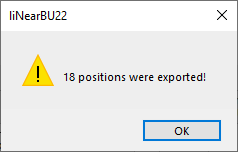Exporting Material Compilation
Shows step-by-step how to export material compilations.
Before you begin
You would like to export a material compilation, e.g. to use it for a quotation or to edit it in another program.
Requirement:
In your project, you have at least one room with radiators, cooling convectors, panel heating/cooling system or apartment ventilation systems.
Navigate to:
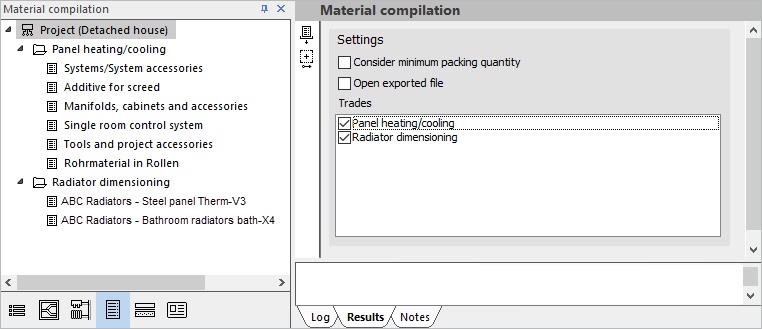
Procedure
- Optional: Activate Take minimum packing volumes into account and Open exported file.
- Optional: Deactivate the Trades whose material is not to be exported.
- In the tree structure, select the level for which you want to export material. Tip:
If you would like to add material to a level from the Building structure (e.g. a room), switch to the Building structure, select the desired level and click the Material compilation tab under the Toolbar.

- Click Material export.
The following context menu opens.
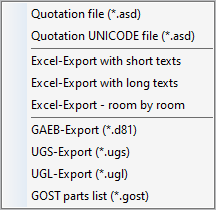
- Select the desired file format.
The Save as dialog opens.
- Set the location, adjust the file name if necessary, and click Save. Note:
In some formats, e.g. D81, further entries are possible before the file is saved.
Results
The export file is created. After exporting in D81, UGS, UGL and GOST formats, a note is made on how many items have been recorded. The note does not appear in other formats.