Details on Translate Texts
Information about the Translate texts dialog.
You are here:
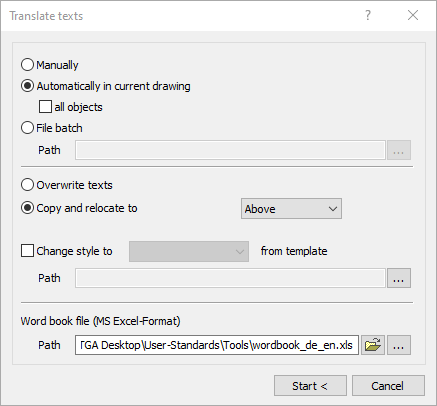
The Translation... function works similarly to the Find and replace < command. For the terms to be replaced and their translations, an Excel table is used, you can find it in the program directory under the following path: …\CAD\TGA Desktop\User-standards\Tools\wordbook_de_en.xls.
If your software is from another manufacturer, you can find the file in the program directory under : …\ TGA Desktop\User-Standards\Tools\wordbook_de_en.xls.
You can customize this table, save it under a different name and select it in the Word book files (MS Excel format) section.
Manually, Automatically in current drawing, all objects
Defines if the text objects to be translated have to be selected individually or if the translation should be applied automatically in the current drawing. If you deactivate the Automatically in current drawing option all objects, you can specify an area in the drawing whose text objects are to be translated.
File batch
Allows you to have file batch processing performed. To do this, enter the path of the folder with the drawings to be translated or click  and navigate to the corresponding folder.
and navigate to the corresponding folder.
Overwrite texts, Copy and relocate to
Defines if the text to be translated should be replaced (Overwrite texts) or the new text should be inserted into the drawing as a new object (Copy and relocate to). If you use the Copy and relocate to option in Automatically in current drawing, the new text can optionally be automatically inserted above (Above) or below (Below) the old text. Using the manually option, you may define the position of the new text by yourself.
Word book files (MS Excel format)
Specifies the word book file used for the translation. Enter the path of the file or click  and navigate to the corresponding file. Use
and navigate to the corresponding file. Use  to open and edit the word book file specified in the Path field in Excel.
to open and edit the word book file specified in the Path field in Excel.