Details on the Topics Section
Information on the Topics section.
You are here:
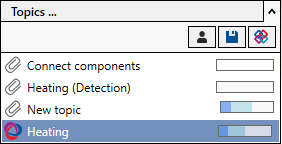
Topics...
Opens the Topics dialog, where you create, export or link topics as BCF files.
 Show only assigned topics
Show only assigned topics
Displays only those topics that are assigned to the current user. This button only appears if the Revit function Collaborate has been activated.
 Save
Save
Saves all topics. Embedded topics are stored in the project, linked topics in the corresponding BCF file.
 Update IFC References
Update IFC References
Restores the assignment of IFC GUID and authoring ID for all IFC components in the project.
Topics list
Displays all topics that you have created or linked. Embedded topics are indicated by a paper clip ![]() in front of the topic title, linked BCF files are indicated by the BCF symbol
in front of the topic title, linked BCF files are indicated by the BCF symbol ![]() in front of the topic title. The bar to the right of the topic shows the progress of the respective topic. The light blue part in the bar represents the proportion of issues that are being processed, the dark blue part represents the proportion of issues that have already been completed.
in front of the topic title. The bar to the right of the topic shows the progress of the respective topic. The light blue part in the bar represents the proportion of issues that are being processed, the dark blue part represents the proportion of issues that have already been completed.
Right-clicking on a topic opens a context menu with further options. Depending on the type of topic, you can save a topic as a BCF or XLSX file, hide it in the current discipline, show it in File Explorer (linked BCF files only) or reload it (linked BCF files only).