Details on View-Properties
Information on the properties dialog for views.
In this dialog you can assign a LoG to a view, adjust the view naming and control the visibility of disturbance spaces in this view.
You are here:
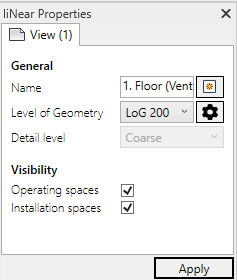
General information
Name: The name of the current view. You can either change the name of the view manually or assign it by clicking  automatically assign. This functionality can also be found in the view manager in the Project tab.
automatically assign. This functionality can also be found in the view manager in the Project tab.
Level of Geometry: Drop-down list to select the model development level. Depending on the selected LoG, the elements are displayed in the corresponding view with different levels of detail. If no LoG is assigned, the text <without specification> is displayed.
 : Opens the View Manager section of the Options dialog where you can specify display settings for each LoG.
: Opens the View Manager section of the Options dialog where you can specify display settings for each LoG.
Detail level: Only activated if the entry <not specified> is selected under Level of Geometry. The drop-down list mirrors the Revit function of the same name, with the following additions:
Coarse: depicts components as symbol
Medium:
High: the product space is displayed for all components, if available
Visibility
If no subcategories for disturbance spaces exist in the current view, the visibility control options are deactivated. By assigning a LoG the required subcategories are created and the control of visibility is released. A partially activated option indicates that the display of disturbance spaces is not activated in all relevant main categories.
Individual elements that have deactivated subcategories in their type properties will be recognized and, when disturbance spaces are displayed, will be listed in the Activate disturbance spaces in families dialog. In this dialog you can specify whether disturbance spaces for these elements should be activated or ignored in the project.
Operating spaces - activated: Shows, if available in the family, the operating space of a component in the current view.
Installation spaces - activated: Shows, if available in the family, the installation space of a component in the current view.
Application: Activates the settings made in the current view.