Details on Select Components with Filter
Information about Select components with filter in the Edit tab.
The component filter allows you to select a group of components subject to certain criteria, for example, all pipes of the sanitary trade of a certain storey. The selected elements are then marked and can be processed further.
The filters are set in the left-hand side of the dialog box. This depends on the settings of the layer key. In the example shown above, the layer key does not contain a variable for systems. Therefore, the System dropdown list is grayed out. For more information on editing the layer key, see Change layer key.
You are here:
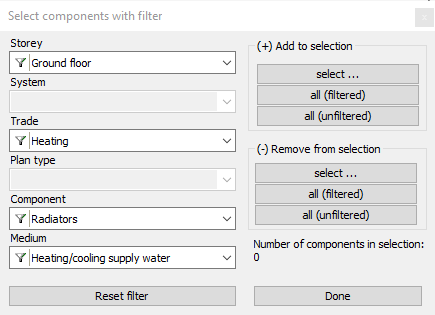
Storey / System / Trade / Plan type / Component / Medium
Select the desired filter criteria. The dropdown lists only contain the elements which are available in the drawing.
(+) Add to selection / (-) Remove from selection
Click the all (filtered) button, to add all elements to the selection fitting to the filter criteria. Use the select button to add individual object from the drawing.
select
Use this button to select individual objects, which fit to the filter criteria. The dialog box is blanked out. Right-click to confirm the selection.
all (filtered)
Use this button to select all object which fit to the filter criteria. If no filters are set, all objects in the drawing are marked.
all (unfiltered)
All objects in the drawing are marked, independent from the filters set. Subsequently, individual objects may be removed from selection.
Reset filter
All filters are set back to not filtered.
Done
Click this button, to finish the dialog.