Entering the Layer Composition of a Component
Shows step-by-step how to define the layer composition of a component.
Before you begin
You would like to modify the layered structure of an existing component or you created a new component and would like to enter the layered structure for it.
Navigate to:
In general, you have the option to create the layer composition both in tabular form or in the graphical layer editor. At this point, the tabular method is described. The U-value of the entire component is calculated from the thermal conductivity (lambda) and the layer thickness of the respective layer.
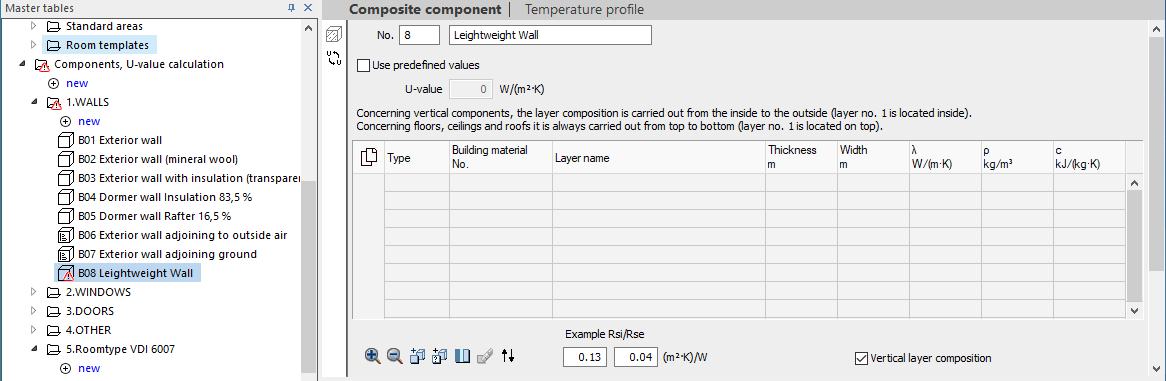
Procedure
- Click in the table and specify the Type of layer.
- Enter the desired material in the Building material no. column and press Enter. The Building material list dialog opens and the first entry with the desired building material is selected.
- Select the desired version of the building material and confirm your selection by clicking OK.
The remaining fields of the table are filled with the values of the selected building material and the selected layer is displayed in the graphical layer editor.
- If necessary, edit the Thickness m of the selected layer.
- Add the remaining layers.
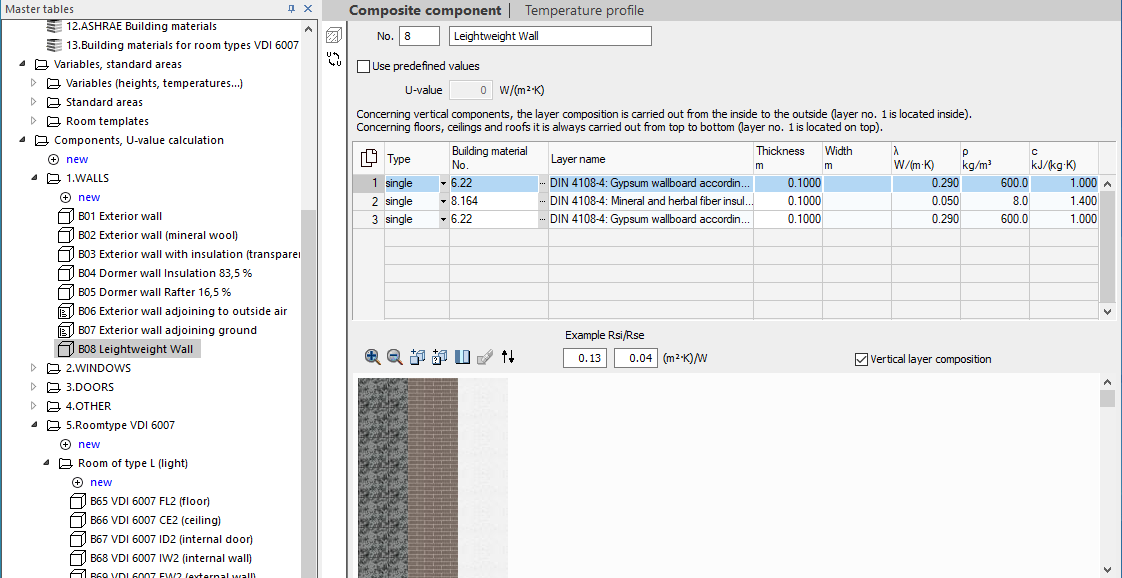
- If you would like to edit the material values of a layer, navigate to the corresponding building material in the master tables.
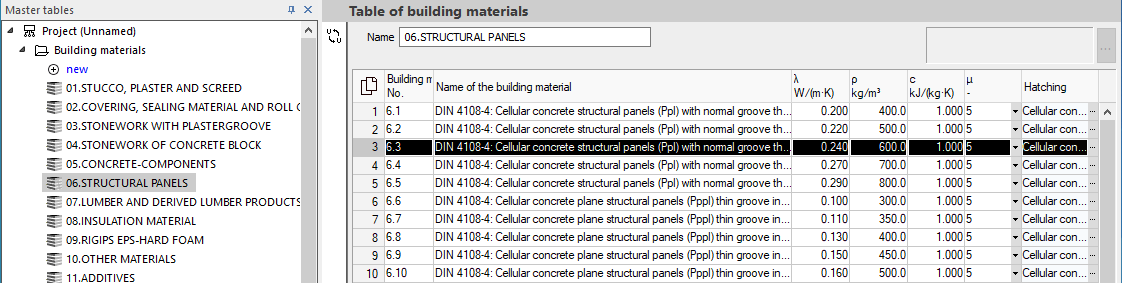
- Click in the column of the value you would like to edit and enter the desired value.
Results
The component has the desired layer structure with the possibly adjusted material values.