Export Component Lists to an Excel File
Shows step by step how to export component lists from Revit to an Excel file.
Before you begin
You want to export a component list from Revit to an Excel file in order to edit this list outside Revit.
Requirement:
The component list is defined and contains elements.
Navigate to:

Procedure
- Click Excel-Export in the Interoperability section. Tip:
If Excel-Import is displayed, click on
 and select Excel-Export.
and select Excel-Export.The dialog Export component / quantity lists opens.
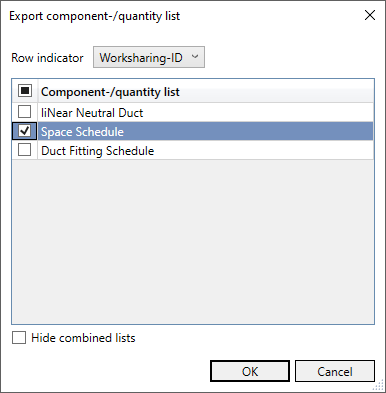
- Select Worksharing-ID as row identification.
- Activate the check boxes of the component list you want to export and click OK.
- Select a storage location and save the file.
- Click the appearing window Export successful to open the exported file directly in the table editing program.
Results
The xlsx file contains all elements of the component list. If you have exported several lists, you will find each list in a separate worksheet.