Configuring and Inserting Ventilation Device
Shows step-by-step how to configure a ventilation device and to insert it into the model.
Before you begin
Configure a ventilation device which can later be used for duct network calculation.
Navigate to:
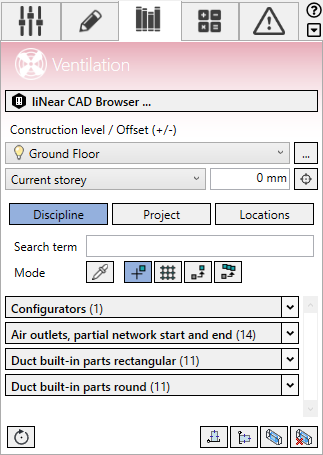
Procedure
- Define the construction level and offset.
- Click Discipline.
The configurators and families of the ventilation discipline are displayed.
- Open the Configurators section.

- Click Ventilation device ...
The Ventilation device dialog opens.
If no ventilation device family is loaded in the project, an empty template is displayed in the dialog.

- Enter the name and, if necessary, a brief description of the ventilation device.
- Define the Offset and Structure.
- Enter the dimensions and any installation and operating spaces of the ventilation device to be taken into account.
- Drag and drop the desired components into the workspace, 2D Configuration.
- Select a placed component and specify Subtype, Length and the dimensions for the interference spaces.
- If connections for the air duct are to be assigned to the component, click the
 button in the Connections tab.
button in the Connections tab. A new connection is created.
- Configure the form, position and dimensions of the connector.
- Define all other components as described above.
- In order to change the flow direction of the air in the device, if necessary, click
 in the corresponding level/row.
in the corresponding level/row. The configuration of the ventilation device is complete.

- Click Draw and place the ventilation device in the model. Tip:
Use the space bar to rotate the component.
- Press ESC twice to exit the command.
Results
The ventilation device is inserted in the model.
