Details on Tank
Information on the Tank dialog and the Base body tab in the disciplines heating, cooling, potable water, gas and fire protection.
In the Tank dialog you can configure, save and insert containers for the different disciplines in the model.
You are here:
Applies to: Heating, cooling, potable water, gas, fire protection.
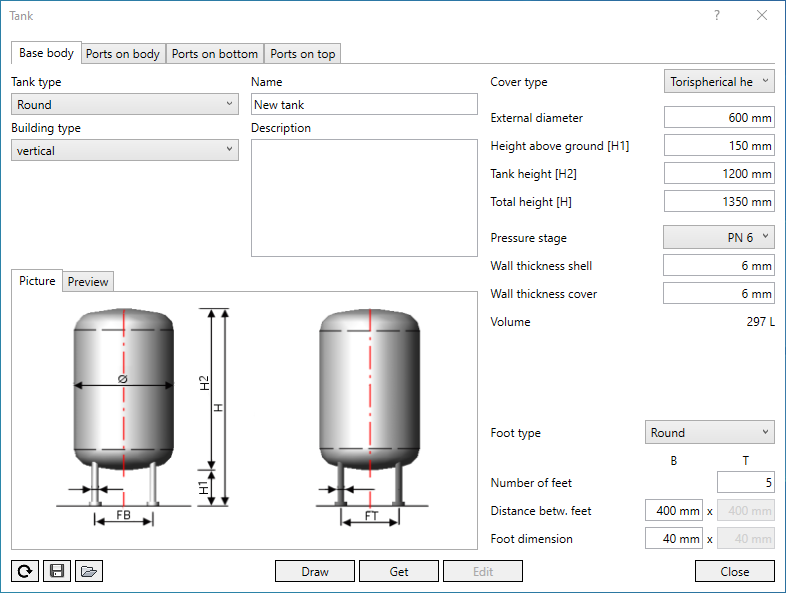
Enter the dimensions of the tank and the feet in the right part of the dialog. Which dimensions are to be used can be seen in the illustrations on the Picture tab. If you want to check the effects of an entry, switch to the Preview tab. Click the Refresh button after changing the settings.
Tabs: Base body, Ports on body, Ports on bottom, Ports on top
On these tabs you define the base body and the ports of the tank.
Tank type, Building type
Select the shape and orientation of the tank. The images on the Picture and Preview tabs are adjusted accordingly.
For the round tank type, the feet are arranged radially.
For the four corner shaft tank type, the feet are arranged in a rectangular grid. The number and distance of the feet can be entered in the respective fields B and T.
Name, Description
By entering a name, you can name the family of the tank. The description is stored with the tank data and is used to distinguish between several tanks.
Cover type
For round tanks, you can select the cover type.
| Flat bottom | Torispherical head | Semi elliptical head |
|---|---|---|
 | 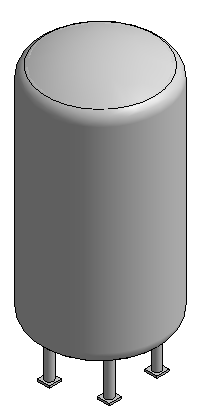 | 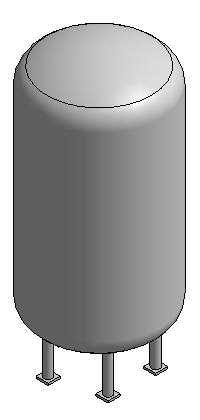 |
External diameter, tank width [B], tank depth [T]
The external diameter is used for the round tank type. The tank depth and width are used for the tank type Four corner shaft.
Height above ground [H1] / [H], Tank height [H2], Total height [H], Tank length [L]
Lateral view: The height above ground [H1], the tank height [H2] and the total height [H] are used for the vertical version. The height above ground [H] and the tank length [L] are used for the horizontal version.
Pressure stage, Wall thickness, Volume
Pressure stage
Defines the nominal pressure stage of the tank. Depending on the selected nominal pressure stage, corresponding wall thicknesses are suggested for round tanks.
Wall thickness shell, Wall thickness cover
Defines the wall thickness for shell and cover. In the case of round tanks, corresponding wall thicknesses are suggested depending on the selected pressure stage, which you can adjust if necessary. For angular tanks, you must define the wall thicknesses manually.
Volume
Displays the volume of the tank. The volume results from the dimensioning of the tank, the selected cover type and the wall thickness.
Picture tab
Shows a finished, dimensioned tank to illustrate the dimensions.

Preview tab
Shows a preview of the tank with the entered dimensions. If you have changed data, you can refresh the view with the Refresh button. With the ViewCube you can rotate the view.
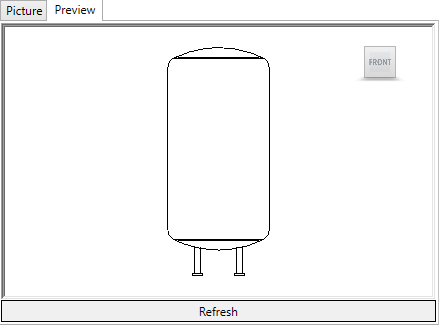
Foot type
For the round foot shape, enter the diameter in the Foot dimension field .
For the Four corner shaft shape, enter in the fields B and T Foot dimension the width and depth of the foot.
Quantity of feet, Distance between feet
The feet for round tanks can be arranged radially or in a rectangular grid. In the case of square tanks, the feet are arranged in a grid.
| Tank round, vertical, odd number of feet | Tank round, vertical, even number of feet | Tank four corner shaft, even number of feet |
|---|---|---|
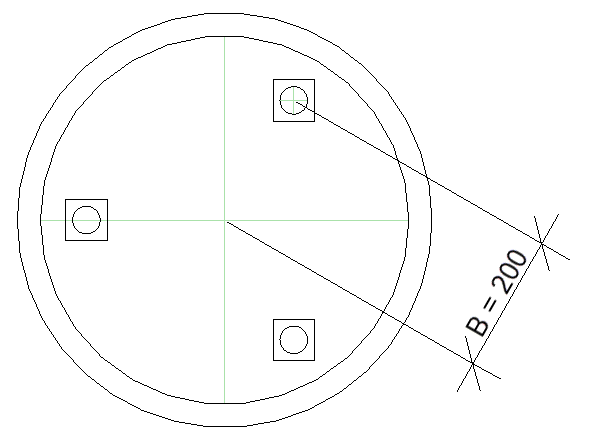 | 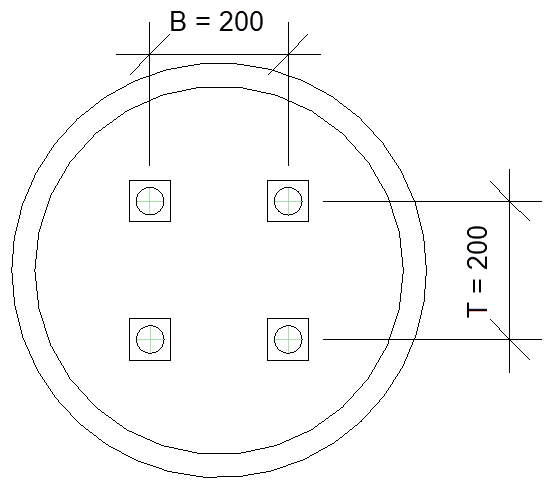 | 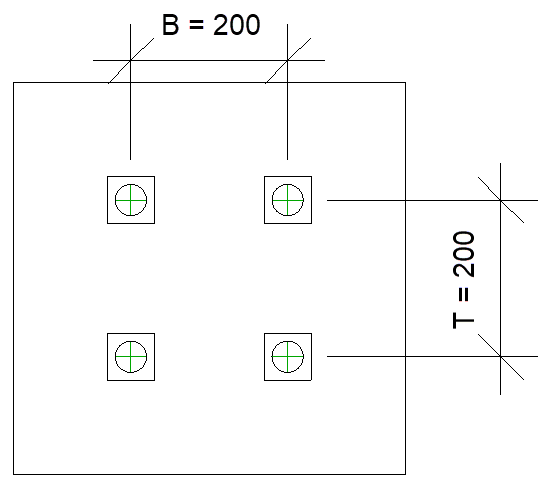 |
| The feet are arranged radially. In a radial arrangement, field B is used for the distance between the feet. The distance is measured from the axis of the tank to the axis of the foot. | The feet are arranged in a rectangular grid. When arranging in the grid, you define the number and distance of the feet in the directions B and T. | The feet are arranged in a rectangular grid. When arranging in the grid, you define the number and distance of the feet in the directions B and T. |
Foot dimension
For the round foot shape, enter the diameter in the Foot dimension field .
For the Four corner shaft shape, enter in the fields B and T Foot dimension the width and depth of the foot.
New, Load, Save
 New
New
Creates a new tank if you have previously loaded a tank or changed settings.
 Save
Save
Saves the current tank configuration.
 Load
Load
Loads a previously saved tank configuration.
Draw
The family is loaded into the project and you can place the component in the model.
Edit
If you have previously shown the data of a tank in the Tank dialog using Get and have changed the family, all instances of this family contained in the project are changed using Edit.
Get
If there is already a tank family in the model, all data of the tank is displayed in the Tank dialog by clicking Get. You can adjust the data and save the changed tank family or transfer the changes to all instances of this family contained in the project by clicking Edit.
Close
Closes the Tank dialog. The entered data is saved in the dialog until you close the program. The data is also available in other projects.