Details on Manifold
Information about the Manifold dialog in 2D Piping.
You are here:
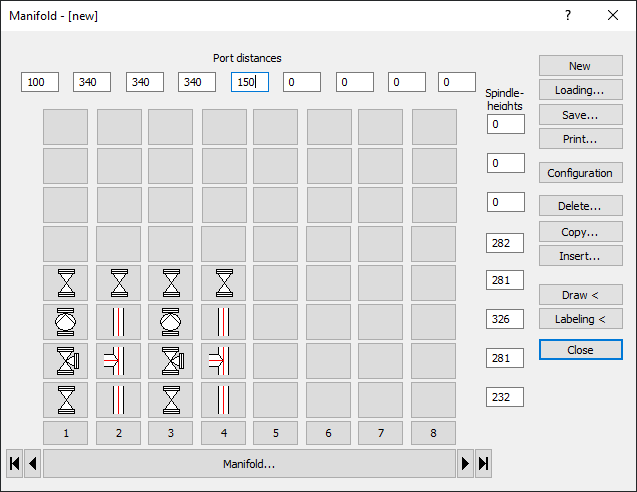
Port distances: Enter the dimensions for the port distances.
Spindle heights: Enter the dimension for the spindle heights in these fields.



 : Use these arrow keys to scroll to different view areas of the manifold.
: Use these arrow keys to scroll to different view areas of the manifold.
Manifold: Opens the dialog Manifold data, where you can make further settings.
Numbering buttons: Use the numbered buttons to access the Port data dialog. Here you can, for example, enter the performance data for the port.
Empty buttons: Opens the Component data dialog where you can select the appropriate component.
New: Creates a new manifold.
Load...: Load saved manifold configurations.
Save...: Save the current manifold configuration to a file.
Print...: Create an parts list for the current manifold configuration. You can print these parts lists
Configuration: Opens the Manifold configuration dialog where you can specify different dimensions and distances.
Delete...: With this command you can delete entire port configurations (for compact manifolds optionally including return port).
Copy...: For faster manifold assembly, you can completely copy identical port assemblies (optionally including return port on compact manifolds).
Insert...: If you have forgotten a port or would like to rearrange the ports, you can use this command to insert an empty port position between certain port positions (for compact manifolds optionally incl. return port).
Draw <: Generates the current manifold definition with all components in the drawing. You can then place the manifold.
Labeling <: Label the drawn manifold with the port data on the basis of the current label settings.
Quit: Closes the dialog.