Details on Cooling Load Dynamic
Information on the overview page of the dynamic cooling load calculation at project level.
General project data
At the project level, you configure settings for the entire project, for example for calculation methods, location and climate data or shading. You can also create usage and temperature profiles and assign internal loads. If necessary, you can configure different settings at room level. The selection of Result Cooling load dimensioning and Result annual simulation displays the calculation results for the entire project.
You are here:
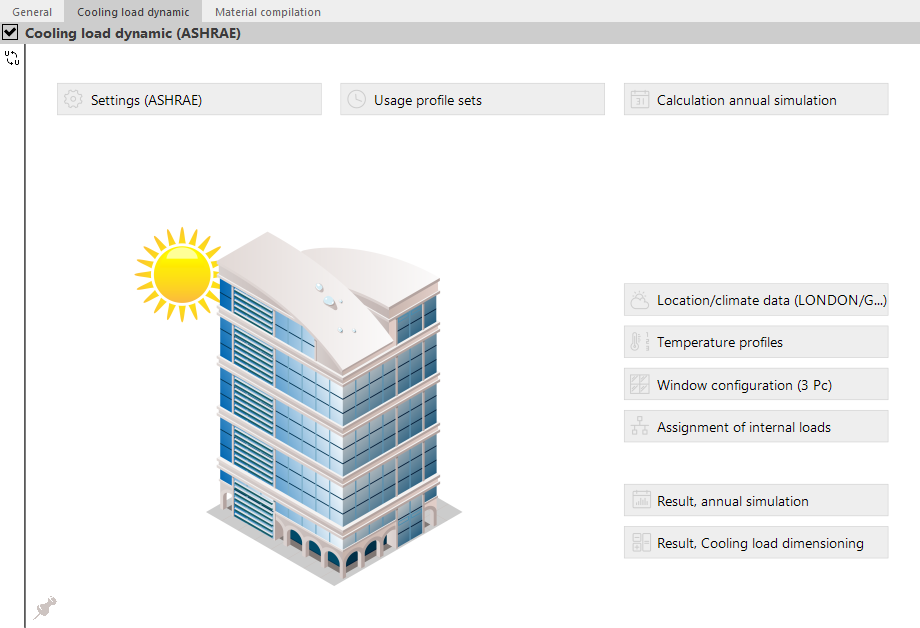
Settings (…)
Opens the Settings dialog, where you can configure basic settings for the calculation of the cooling load. The text in brackets indicates the calculation method set.
Location/climate data
Opens the Location and climate data dialog, where you can define location and climate data.
Temperature profiles
Opens the Temperature profiles dialog, where you can create and parameterize temperature profile sets. In the temperature profiles, the target temperatures are defined, which are later assigned to the rooms.
Usage profile sets
Opens the User profiles dialog, where you can create and parameterize user profile sets. The usage profiles describe the percentage of a load throughout the day. The usage profiles are assigned to internal loads later.
Assignment of internal loads
Opens the Cross-room load assignment dialog, where you can manage internal loads, combine individual loads into group loads, and assign group loads to room groups.
Window configurations
Opens the Window Data dialog, where you create and parameterize configurations of windows that you can assign to the windows used in the project. The configuration defines, among other things, g-values and the shading of the windows.
Result, Cooling load dimensioning
Opens the Results cooling load dimensioning, building dialog, where you can display the cooling load and solar radiation graphically and in tabular form for the entire building.
Calculation annual simulation
Opens the Calculation annual simulation dialog. After selecting the rooms to be considered for the calculation, you can start the calculation of the annual simulation here. The annual simulation is only available in the calculation according to VDI 2078.
Result annual simulation
Opens the Result annual simulation, building dialog, where the cooling load, temperatures and solar radiation to be expected from the calculation of the annual simulation are displayed graphically or in tabular form for the entire building. The annual simulation is only available in the calculation according to VDI 2078.