User Interface in LINEAR CAD Browser
Explains the concept of the user interface in LINEAR CAD Browser.
Basic information about individual components and concepts of the LINEAR CAD Browser user interface.
Product Browser
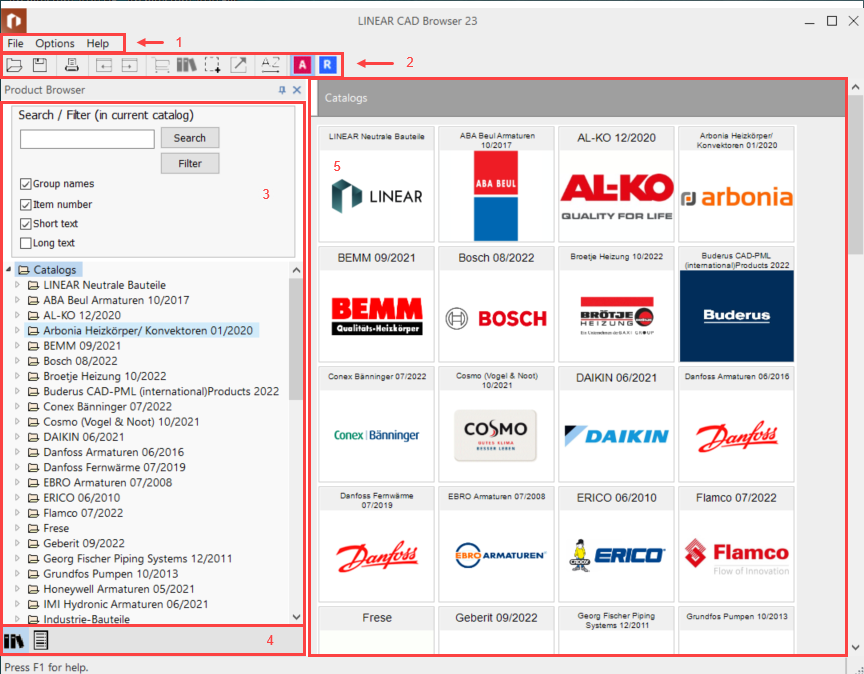
- Menu bar
The menu bar contains basic commands like Save, Print or Automatic backup. The available commands may vary depending on the context.
- Toolbar
The toolbar provides access to frequently used commands.
- Tree structure
In the tree structure you will find an alphabetically sorted list of all installed manufacturer datasets. Manufacturer datasets can be searched or filtered for specific components using the Search / Filter function.
- Navigation area
In the navigation area you can access the two main workspaces of the LINEAR CAD Browser.
- Output window
The output window shows the respective content of the currently selected level in the tree structure. At the top level of the tree structure, the manufacturer catalogs are displayed in tiles.
Material compilation
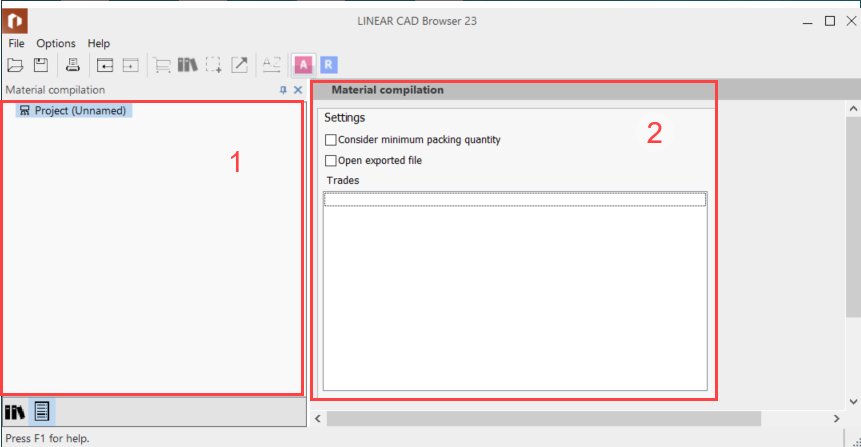
- Tree structure
Products added to the material compilation are displayed here sorted alphabetically by manufacturer. Click on the subcategories to display the components they contain in a table.
- Output window
At the top level, you can define basic settings for the material compilation. Depending on the selected level in the tree structure, the added components are displayed in a table.