Simplifying Labels via Attribute Definitions
Shows step-by-step how to simplify the definition of label files of the Pipe and Duct Network Calculation by combining multiple label variables into one user-defined label variable via an attribute definition.
Before you begin
You would like to group multiple label variables under one user-defined label variable to summarize and thus simplify the retrieval of the variable values.
Requirements:
You know the name of the label variable you would like to insert in the user-defined attribute definition and thus in the label block.
Navigate to:
The dwg files of the label blocks can be found in the following paths: C:\Program Files (x86)\LINEAR Software\Solutions xx\CAD\Rohrnetz Gewerk\User-standards\Labels and C:\Program Files (x86)\LINEAR Software\Solutions xx\CAD\User-standards\Labels.
In an attribute definition, you can use one or more variables in the Default field to then retrieve these in the label block by specifying a variable defined by yourself in the Name field.
Procedure
- Open the dwg file of the label you would like to customize.
- Double-click the attribute you would like to adjust.
The Edit attribute definition dialog opens.
- In the Default field, enter the variables and/or static text that should appear in the label block. The variables have to be enclosed in two angle brackets. Note: The variables available for a component label can be found on the tabs of the Component dataComponent data dialog.Note: You can have the unit of the value of a variable also output by copying and pasting the variable in the above dialog and adding the _UNIT addition to the variable name.
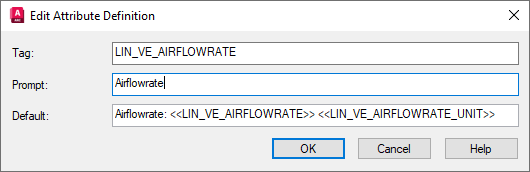
- Enter a user-defined name in the Name field.
- Change the specification in the Prompt field according to the user-defined label or according to the content of the attribute definition. This information is only used to enter a description of the variables used and does not appear in the label.
- Save the label file under the desired file name. Note: The label files installed with the program are read-only.
Results
The label block uses the text you specify in the Name field of the attribute definition in the label block as a variable. The labeling of the component data corresponds to the definition in the Default field.
Example
The following table shows possible definitions of attributes with the resulting labels on a component with an air flow of 1900 m³/h.
| Tag: LUFTSTR Default: <<Air flow rate: |LIN_VE_AIRFLOWRATE>> << LIN_VE_AIRFLOWRATE _UNIT>> Output in label: Air flow rate: 1900 m³/h |
| Tag: RANDOM_NAME Default: <<Air flow rate: |LIN_VE_AIRFLOWRATE>> << LIN_VE_AIRFLOWRATE _UNIT>> Output in label: Air flow rate: 1900 m³/h |
| Tag: RANDOM_NAME Default: Air flow rate: << LIN_VE_AIRFLOWRATE >> [<<LIN_VE_AIRFLOWRATE_UNIT>>] Output in label: Air flow rate: 1900 [m³/h] |
| Tag: LIN_VE_AIRFLOWRATE Default: - Output in label: 1900 |