Details on Labeling (Create tab)
Information about the Labeling command group under the Create tab.
You are here:
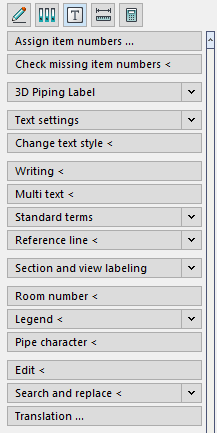
Assign Item Numbers…
Opens the Assign item numbers dialog.
Check missing item numbers <
If you would like to check whether all components have been assigned an item number, use the Check missing item numbers command for this purpose. Select the components to be tested. Click individual components or drag a selection frame over all components that are to be checked. Alternatively, you can enter ALL using the keyboard.
3D Labeling: 3D Piping labels, 3D Air duct labels, Panel h./c. labels, Label components, Label slot planning.3D Electrical
In the sections 3D Piping labels, 3D Air duct labels, Panel h./c. Labels,, Label components, Label slot planning or 3D Electrical you can adjust the settings for the used label blocks of 3D objects and start the labeling command.
Text settings
Enter the text settings in this section.
Change text style <
This command allows you to change the characteristics of a text style, e.g. the color, style and height of the text. Here you will find the same setting options as in Text settings.
Writing <
This button allows you to enter text anywhere on the drawing area. There is no automatic line break, nor can it be performed subsequently. Use the Enter key to start a new line. Each new line is a separate text object. You can make changes to the text style later by marking the text and selecting a different style or style property.
M- Text<
Use this command to create a freely adjustable, but limited text area (frame), in which you can enter your text.
Standard terms
Use the command Standard texts to enter frequently used texts and to place the in the drawing as required. You can define your own standard texts for each trade.
Reference line <
If a text object has already been inserted in the drawing, you can use the command Reference line < to create a reference line from the text object to one or multiple pipes (line objects).
Section and view labeling
Allows you to adjust the settings of the section and view labelling and the execution of the command.
Room number <
Use this command to insert a label with the room number and the room temperature in your drawing.
Legend <
Use this command to create a legend for the current trade. Thereby all symbols and media are applied that you used in the drawing. Beside the symbols of the current trade also the own symbols and free symbols are listed in the legend.
The legend is created based on the information in the Media table. If you edit media layers directly, the change must be adapted manually in the Media table to be displayed correctly in the legend. If either a layer or the Media table is changed after a legend has been created, the legend must be placed again because the legend is located on its own layer and is not automatically updated.
Pipe character
Use this command to insert a freely adjustable text string in your drawing, e.g. to equip pipes with it. The pipe is separated and the text is inserted.
After placement, the pipes can no longer be used for calculation with the LINEAR Analyse - programs.
Edit <
Use this command to choose a text object or a room label for editing.
Search and replace<
With the command Search and replace < you can search for words or strings in the texts of the whole drawing or in selected text objects and have them replaced either automatically or by selection.
Translation ...
Opens the Translate texts dialog where you can specify the setting for the translation.