About General Functions in LINEAR Building
Explains the concept of program-wide functions in LINEAR Building.
Occupancy of the function keys
| Function keys | Description |
|---|---|
| F1 | Opens the program info. |
| F3 | Creates a label for the currently selected element in CAD. Note: This function is only available in combination with AutoCAD. |
| F4 | Select room and heating zone for feed pipe zone. |
| F5 | Adds a new row to the table. |
| F6 | Deletes the current table row. |
| F7 | Calculator: If you have selected an input field, you can open the calculator by pressing F7. The calculator input field appears at the bottom left of the status bar. You can perform simple arithmetic operations with the calculator and transfer the result to the input field by pressing Enter. Close the calculator with Esc. |
| F8 | Opens a selection list or table for selecting values - e.g. U-value table. |
| F9 | If connected to CAD: Retrieve the dimension from the open CAD project and enter it in the current text field. Note: This function is only available in combination with AutoCAD. |
| F10 | If connected to CAD: insert current heating circuit or current heating zone into CAD. |
Copy table data
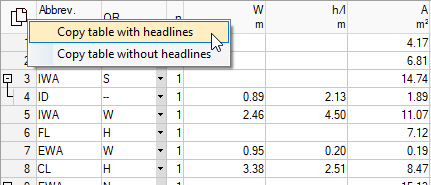
If you have selected individual rows or cells, you can copy the selected data with the key combinations Ctrl+C (with column heading) or Ctrl+Shift+C (without column heading) and paste it into Excel, for example.
Template files
Template files are standard PRO files. Template files are located in the installation directory under Building\User-Standards\Templates. If there is more than one file in this directory, this file list will be offered for selection when creating a new project for the project template. A pre-installed template is always available and is used by default when the program starts.
Lock file
As soon as a project is opened, the program automatically creates a PR$ file with the same name in the project directory. This lock file is intended to prevent a project from being edited by different users at the same time. The lock file is automatically deleted when the project or program is closed. If due to a crash or similar circumstances the program or the project was not closed properly, the lock file cannot be deleted automatically and has to be deleted manually by the user.