Details on Scheme Generator Gas
Information on the scheme generator in the trade Gas.
With the Scheme Generator you can create gas pipe run schemes generated automatically with a few settings and calculate them.
You are here:
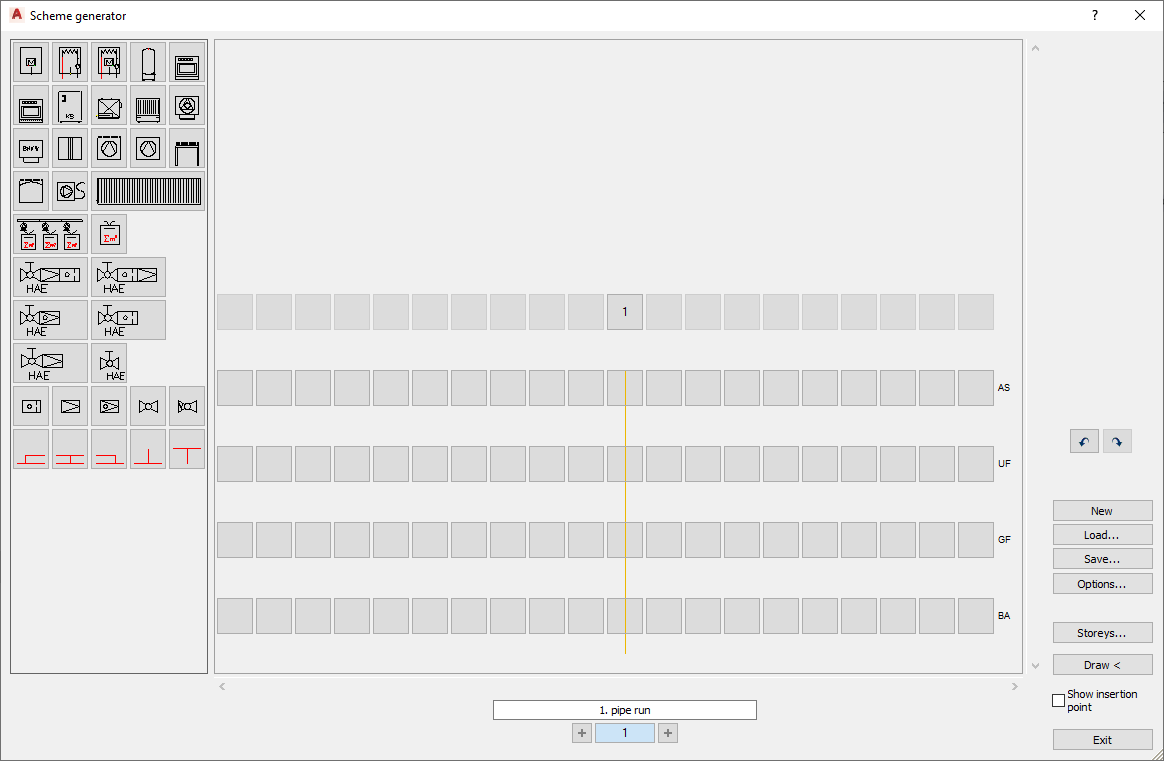
Overview Components
Depending on the trade, the various components are available in the dialog on the left. You can drag and drop the components into the scheme. A drop-down list is available for the potable water and waste water trades, allowing you to select component lists from different DIN standards.
Scheme view
Displays the scheme with the inserted components and connections in the existing storeys. Radiators are displayed with their capacity in watts and the corresponding room number.
Pipe run buttons
At the bottom of the dialog, the pipe runs are listed numerically next to each other. An individual name can be assigned to each pipe run, which can be entered in the field above and will be displayed. Use the  symbols to add further pipe runs to the left or right.
symbols to add further pipe runs to the left or right.
With the Undo button you can undo the last work step. The Restore button allows you to restore the undone step.
New
With New you can create a new scheme. The program will ask if you really want to discard the old scheme so that you have the possibility to save your settings.
Load...
Load an already saved scheme (*.scheme file).
Save...
Save a scheme as *.scheme file under a freely chosen path. The schema can then be called, edited and drawn in a new drawing using the Load... button.
Options...
In the options, you can make presets for the schema construction.
Storeys...
The Storeys... button allows direct access to the Storey table. Storeys created in the Storey table are transferred directly to the schema generator. Conversely, storeys created in the scheme generator are transferred directly to the Storey table and are thus available in the drawing.
Draw <
Click Draw < to have the scheme automatically created in your drawing. If there are already other objects in the drawing, you will be asked for the insertion point. If the drawing already contains a scheme, the old scheme is automatically deleted. If the existing scheme has already been calculated, all settings will be deleted from the calculation when redrawing.
Show insertion point
If this check mark is set, you can freely specify the insertion point of the scheme in the drawing when drawing. If the check mark is not set, the scheme is automatically inserted in the drawing’s origin.

