Details on Architecture settings
Information about the Architecture settings section in Room construction of 3D Construction.
In this section you can make settings related to wall and door styles for the construction of 3D buildings. Which styles are available depends on which CAD version is used and which styles have already been created there. The Building Manager assistant automatically makes the necessary architectural settings.
You are here:
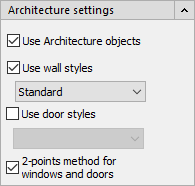
Use Architecture objects
Activated: Architectural objects are used in the drawing. Only when the Use Architecture objects option is enabled, the remaining checkboxes for wall styles, door styles and the 2-point method become accessible.
Use wall styles
Activated: Wall styles are used in the drawing. The selection in the drop-down list is accessible only if this option is enabled.
Use door styles
Activated: Door styles are used in the drawing. The selection in the drop-down list is accessible only if this option is enabled.
2-points method for windows and doors
Activated: You can determine the respective width when drawing windows, doors and openings by clicking two points in the drawing. This is useful if you are using a 2D floor plan as a template, for example as an external reference. Then you do not have to adjust the width of windows and doors every time.
The possibility to select 3D options for certain commands is only available for 3D assistants. These are not available with all program versions and depend on the existing program licenses.