Details on Collision Check
Information on the Collisions check dialog.
With the collision check it is possible to find and display collisions of any kind within a project or between several projects.
You are here:
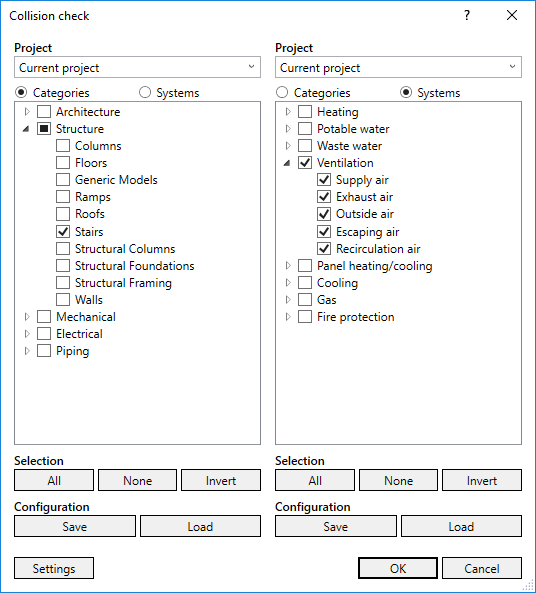
Project
Drop-down list for selecting the projects whose models are to be checked for collisions. The projects linked to the current project are also displayed. Multiple selection is possible for both columns.
Categories and systems
You can check any selection of categories for collisions with any selection of system classes. A category contains components with similar functions. Systems contain all available system classes from the System classes dialog grouped by discipline. Categories and system classes are not congruent. Components of a system class are not all in the same category and the other way around.
Selection
All: Activates all available entries for the respective column.
None: Deactivated all available entries for the respective column.
Invert: Activates all deactivated entries for the respective column and deactivates all activated entries.
Configuration
Save: Saves the current configuration of the respective column in XML format for later use.
Load: Loads a previously saved configuration for the collision check. For each column a different configuration can be loaded.
Settings: Opens the Collisions check settings dialog. Here you can define minimum distances and the handling of void proposals. In addition, you can customize the display of collision check results in the Issues and tasks tab.
Reduce to current selection
Enabled: Restricts the collision check to the elements selected in the model. The checkbox is only visible when elements are selected.
OK: Performs the collision check with the selected settings. The results are displayed in the Issues and tasks tab.