Details on QuickLayer
Information about the QuickLayer dialog.
QuickLayer is a dynamic toolbox that contains a button for each layer in the drawing. These buttons are used to manage the layers. In the QuickLayer, only the buttons of the layers containing objects are available.
You are here:

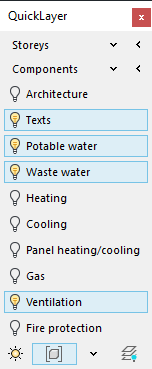
You can position the QuickLayer dialog anywhere on your screens or dock it to the upper left or lower left window border of the program. As an alternative to the standard drag-and-drop docking, you can also dock the dialog by double-clicking in the dialog's title bar. To display the window automatically at program startup, open the General tab of the Configuration dialog and enable the Activate QuickLayer at program startup.
Storeys
Gives an overview of the storeys present in the drawing. You can either show or hide the storeys with all its associated components by activating or deactivating them.
Use the button  to select an element on a storey that you want to hide, e.g. a window. After selection, all elements associated with the storey are hidden. In the QuickLayer toolbox, the storey can be activated again by clicking the Storey button.
to select an element on a storey that you want to hide, e.g. a window. After selection, all elements associated with the storey are hidden. In the QuickLayer toolbox, the storey can be activated again by clicking the Storey button.
Components
Gives an overview of the storeys present in the drawing. You can choose to show or hide the individual components according to their category.
Use to the button  to select a storey object or a component on a layer that you want to hide, e. g. walls, room numbers, or similar. After selection all elements belonging to the layer will be hidden. You can re-enable the layers again using the button.
to select a storey object or a component on a layer that you want to hide, e. g. walls, room numbers, or similar. After selection all elements belonging to the layer will be hidden. You can re-enable the layers again using the button.
Buttons of the Layers
All layers of the drawing on which objects are located are displayed as buttons in this area. With these buttons you can manage the individual layers.
Switch on/off - Freeze/thaw


Turns layers on or off, or freezes or unfreezes them.
Group selection
Use button to  to switch the group selection on or off.
to switch the group selection on or off.
Selection Switch profile
Use the button  to open a context menu where you can select different profiles for the QuickLayer. They contain different compilations of layer types.
to open a context menu where you can select different profiles for the QuickLayer. They contain different compilations of layer types.
Switch off layer
Click the button  and then select an object that is on a layer you want to turn off. With the corresponding layer button you can switch the layer on again.
and then select an object that is on a layer you want to turn off. With the corresponding layer button you can switch the layer on again.