Details on Partitions ... and Spools/Sections ...
Information on the sections Spools/sections... and Partitions ... .
You are here:
or
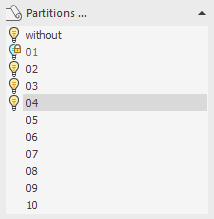
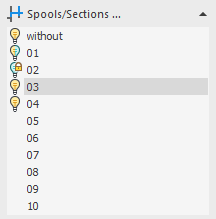
If you have created a system in 3D model planning, you can use the Create assembly plan < command to automatically generate detailed plans from the individual systems (assemblies),. This requires components and the 3D pipes or -ducts to be located on layers that contain a layer abbreviation for spools/sections (Partition) and systems.
Right-clicking in the list of systems opens a context menu in which you are offered various menu items for switching the element on and off.
Partitions... /Spools/Sections ...
Opens the Partitions or Spools/Sections dialog in which you can define the settings for the display of the various partitions or spools and the layer abbreviations used. You can also create new partitions or spools.
 : The partition or spool is switched on. Thus, all layers containing the abbreviation of this system are visible.
: The partition or spool is switched on. Thus, all layers containing the abbreviation of this system are visible.
 : The partition or spool is switched off and locked for further use. This means: The partition or spool is deactivated and can no longer be used. When the superior level (e.g. the trade, see layer key) is switched back on, the status of the locked spool is not effected. However, switching on the layers with the Layer Properties Manager of your CAD program is possible.
: The partition or spool is switched off and locked for further use. This means: The partition or spool is deactivated and can no longer be used. When the superior level (e.g. the trade, see layer key) is switched back on, the status of the locked spool is not effected. However, switching on the layers with the Layer Properties Manager of your CAD program is possible.
To turn spools back on, click the bulb symbol until the turned-on light bulb appears or use the Layer Properties Manager of your CAD program.
 : One or more layers belonging to the corresponding spool are switched off.
: One or more layers belonging to the corresponding spool are switched off.