Details on Material Settings
Information on the Material Settings dialog in pipeline corridor concept.
You are here:
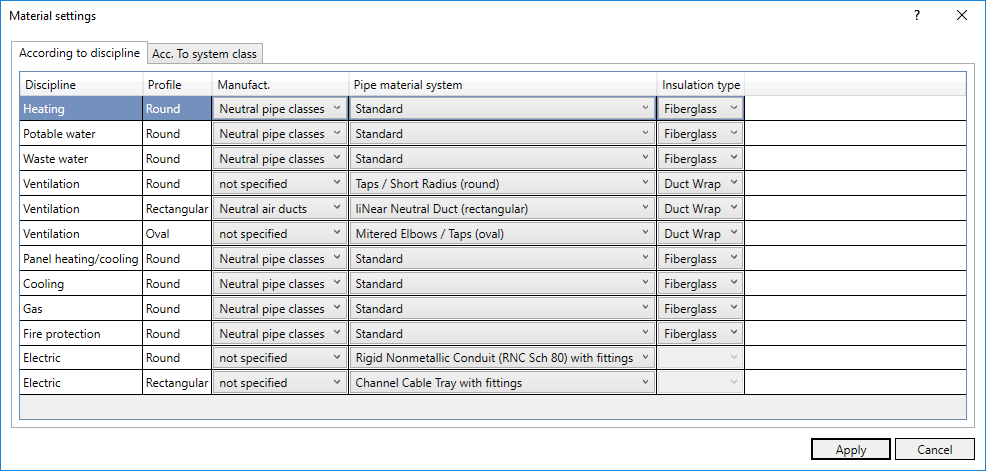
According to discipline
Disciplines are listed in this table in combination with the available profiles. The material can be set for each combination of discipline and profile. When a pipeline corridor is generated, the corresponding materials are used.
| Column | Description |
|---|---|
| Manufacturer | The data sets of all installed and licensed manufacturers are available for selection here. |
| Pipe system | The pipe systems of the selected manufacturer are available for selection here. |
| Insulation type | Drop-down list for selecting the available insulation type. |
According to System class
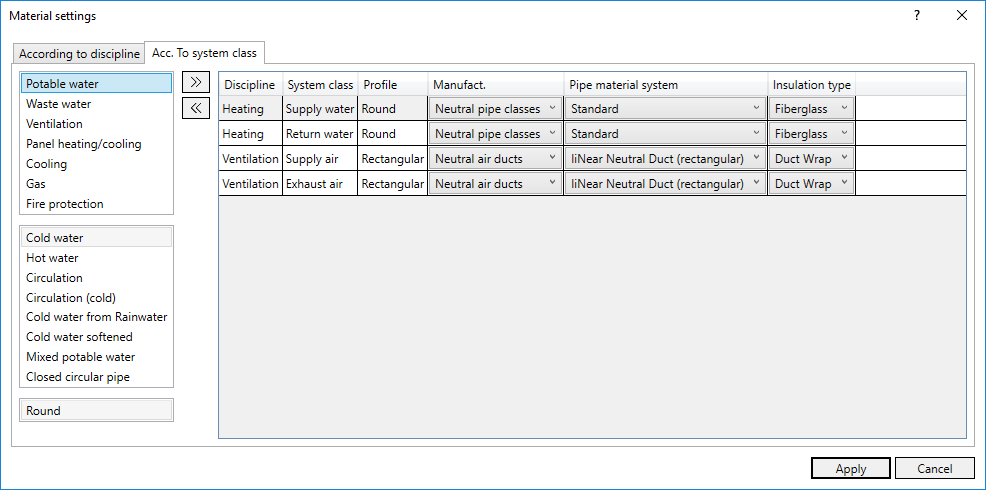
In this tab you can combine disciplines, system classes and profiles. The material can be set for each of these combinations. With this type of material assignment you can work more in detail, because within each discipline different materials can be set for different system classes.
First select discipline, system class and profile in the left column. Click  to add the combination to the table, where you can specify the material as described. Click
to add the combination to the table, where you can specify the material as described. Click  to remove the selected combination from the table.
to remove the selected combination from the table.
In case of conflicts in the According to discipline tab when generating a pipeline corridor, priority will be given to the settings of this tab.