Details on New Room
Information on the New room dialog in building structure.
You are here:
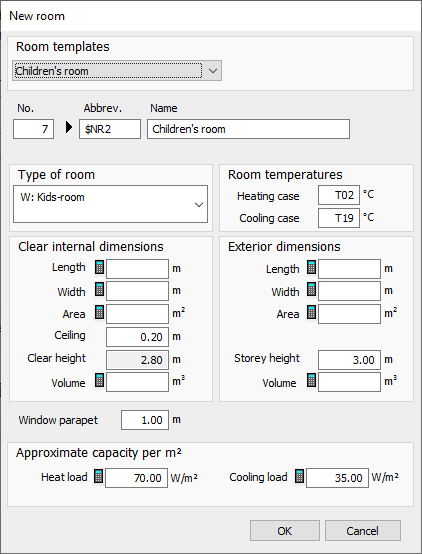
Template
Drop-down list to select a room template. The room template contains a room name and room temperatures for the heating and cooling case.
No.
Is used to identify the structural level and simultaneously for sorting in the tree structure. The number may only appear once on the respective structural level.
Short desc.
- one to three digit numbers
- Numbers and abbreviations of superordinate levels
 ) available for selection.
) available for selection. Name
Free text to be entered for this structural level.
Type
Drop-down list to select the room type. Based on the room type, minimum air exchange rates acc. to the standard are proposed for the heat load calculation. If you have selected the option Indoor temperatures according to standard in the General heat load data (project level), the indoor temperatures of the rooms are set to the room type-dependent temperatures acc. to standard. In the Domestic Ventilation module, the room type determines whether a room is classified as a supply air room, extract air room or overflow room.
Temperatures
You can enter the desired room temperatures for the heating and cooling case. Enter either fixed temperatures or variables. If the option Indoor temperatures acc. to standard is enabled in the Heat load module in the General heating load data (on project level), the indoor temperature acc. to standard is used for the heating case depending on the selected room type and not the temperature entered here. The temperature for the cooling case is used to calculate the cooling load.
Clear internal dimensions
The clear internal dimensions of the corresponding room. These dimensions are used to calculate the room volume to determine the heat loss of ventilation in the heat and cooling load.
Length, Width Enter the clear internal dimensions of the room in meters. Click ![]() to open the Room Dimensioning dialog where you can specify wall thicknesses.
to open the Room Dimensioning dialog where you can specify wall thicknesses.
Area: The clear building area is automatically calculated from length and width. The value can be overwritten and is then shown in bold letters. Click ![]() enters the calculated value again.
enters the calculated value again.
Celling thickness, clear height: These values are taken from the general specifications of the storey level. You can overwrite the Ceiling thickness with your own value, e.g. to realize a suspended ceiling. As soon as you modify the ceiling thickness in the general specifications at storey level, the user-defined value is also overwritten with the one from the storey level. The building detection treats a possibly existing floor construction as belonging to the ceiling and adds it accordingly: With 300 mm ceiling thickness and 100 mm floor construction, the detection enters 400 mm ceiling thickness. Suspended ceilings are not taken into account in the clear height, since air volumes behind them are relevant in the calculations.
Volume: The volume is determined automatically from the values entered. The value can be overwritten and is then shown in bold letters. Click ![]() enters the calculated value again.
enters the calculated value again.
Exterior dimensions
Length, Width If the clear internal dimensions have been entered via the Room measurementdialog, the external dimensions are automatically applied. Values can be entered manually. Click ![]() to open the Room Dimensioning dialog where you can specify wall thicknesses.
to open the Room Dimensioning dialog where you can specify wall thicknesses.
Area: The outer area of the room is automatically calculated from the entered values. The value can be overwritten and is then shown in bold letters. Click ![]() enters the calculated value again.
enters the calculated value again.
Storey height: This value is either transferred from the entry or taken from the entry at storey level. The value can be overwritten deviating from the storey.
Volume: This value is either transferred from the detection or determined from the calculated area and the storey height. The value can be overwritten and is then shown in bold letters. Click ![]() enters the calculated value again.
enters the calculated value again.
Parapet height
If this room should have a different window parapet height than specified on the storey level, a deviating height can be entered here.
Approximate capacity per qm
Clicking ![]() opens the Approximate heat load, in which you can select a specific approximate capacity depending on the building type. You can also enter a customized value.
opens the Approximate heat load, in which you can select a specific approximate capacity depending on the building type. You can also enter a customized value.