Check Reports and Correct Errors
Shows step-by-step how to check report messages after a calculation and fix potential errors.
Before you begin
You have performed a calculation and errors have occurred. You want to display and correct the errors.
Navigate to:
Applies to all disciplines.
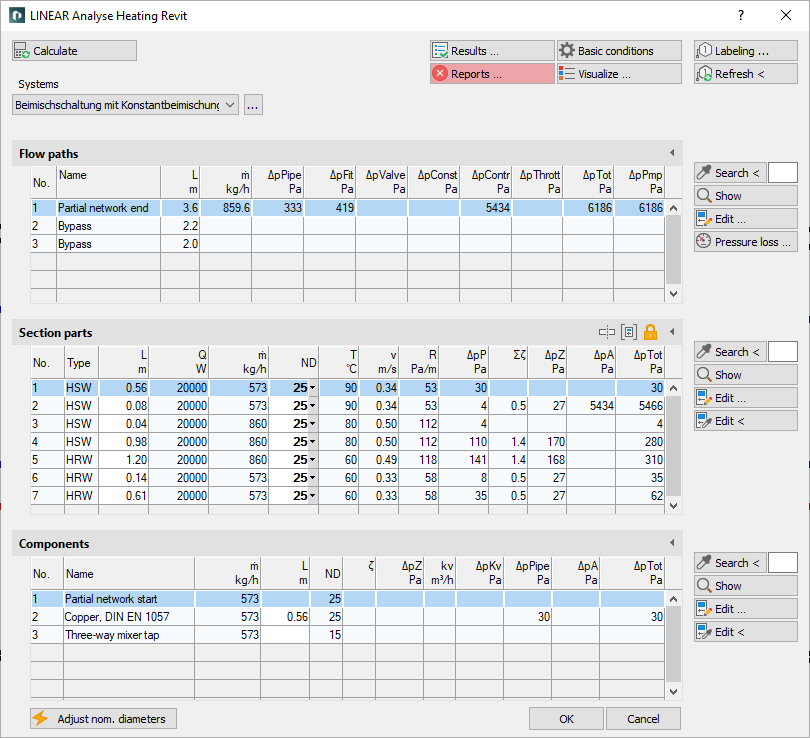
Procedure
- Click on Reports...
The dialog Reports opens.
- Click on a report to display its detailed description.
- Click on Model in the footer next to Show in... if you want to display the location of the error in the model that belongs to the report. If the error affects a component, you can display the component in the calculation dialog in the context of the corresponding flow path.
- Press Esc to return to the report dialog.
- Check the report description for any suggested solutions and implement them if necessary.
- Perform a new calculation to check whether the error has been corrected.
- Repeat the described procedure for all errors in the report.
Results
The reports have been checked and potential errors have been corrected.