Set Restrictions for Parameter Values
Shows step-by-step how to set restrictions for the values of parameters or the values of a parameter's scope.
Before you begin
You want to set restrictions for the values of parameters or the values of a parameter's scope so that values that do not correspond to the specifications are highlighted.
Requirements:
You have opened the drawing in which you want to use the restrictions for the parameter values.
Navigate to:
or

Applies to all disciplines.
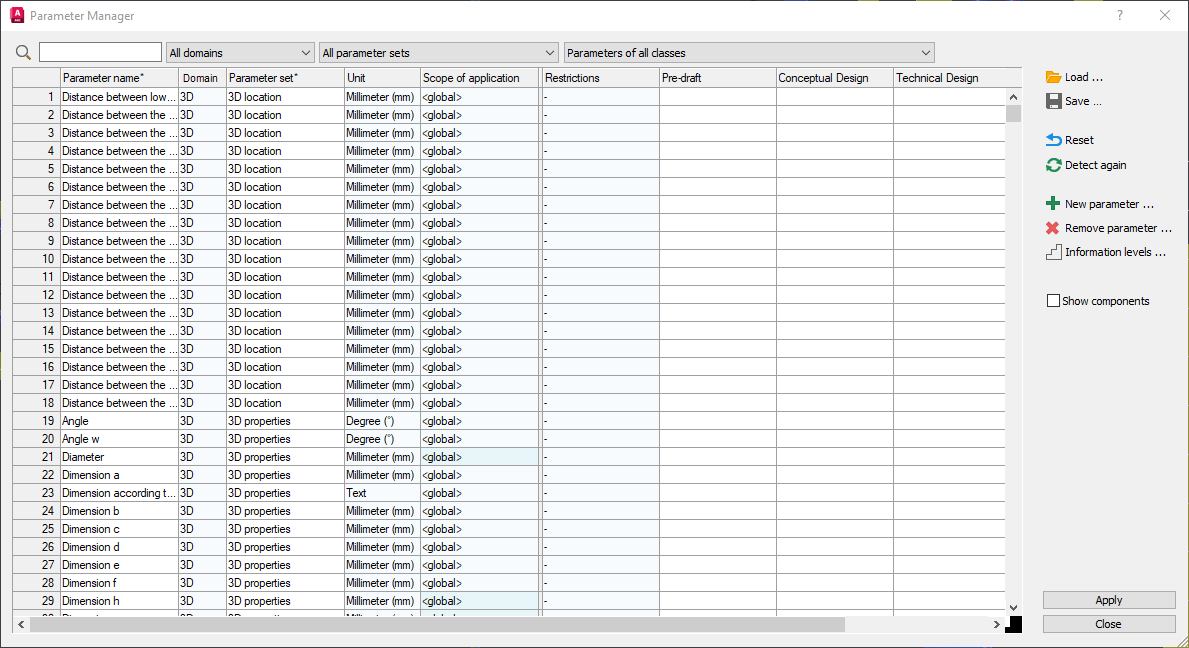
Procedure
- Select the Scope field in the line of the corresponding parameter and click on the appearing
 Button
Button The Restrictions dialog opens.
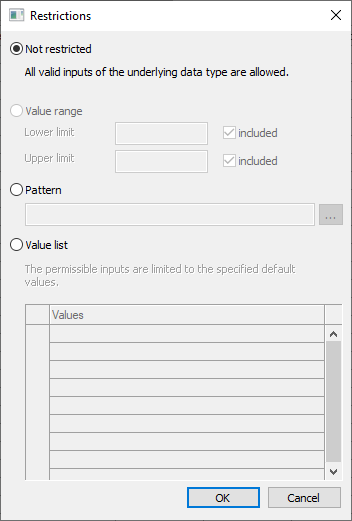
- Select the type of restriction and define the corresponding settings. You can
- use a Value range by defining the Lower limit and Upper limit of the range and deciding whether the two values are to be included in the value range.
- use a Pattern with regular expressions (regex) by entering a regular expression in the input field or by clicking on the
 -button to select one of the predefined regular expressions in the appearing Select regex dialog.
-button to select one of the predefined regular expressions in the appearing Select regex dialog. - You can use a Value list by entering all permitted values for the parameter in the list of Values.
- Click OK. The restriction is set according to your settings. The type of restriction is displayed in the Restrictions field of the Parameter manager.
Results
You have set a restriction for the values of a parameter or for the values of a parameter's scope. Values that do not match the specifications of a restriction are highlighted in red in the LINEAR Properties and Component lists.