Defining a New Pipeline Corridor Cross Section
Shows step by step how to define a new pipeline corridor cross section.
Before you begin
You have completed the requirements planning and placed the necessary equipment rooms in the project. Now you would like to define pipeline corridor cross sections that can be assigned to the pipeline corridors in the project.
Navigate to:
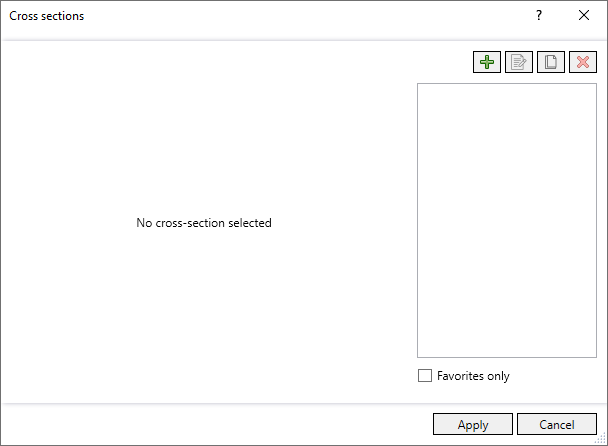
Procedure
- Click
 .
. 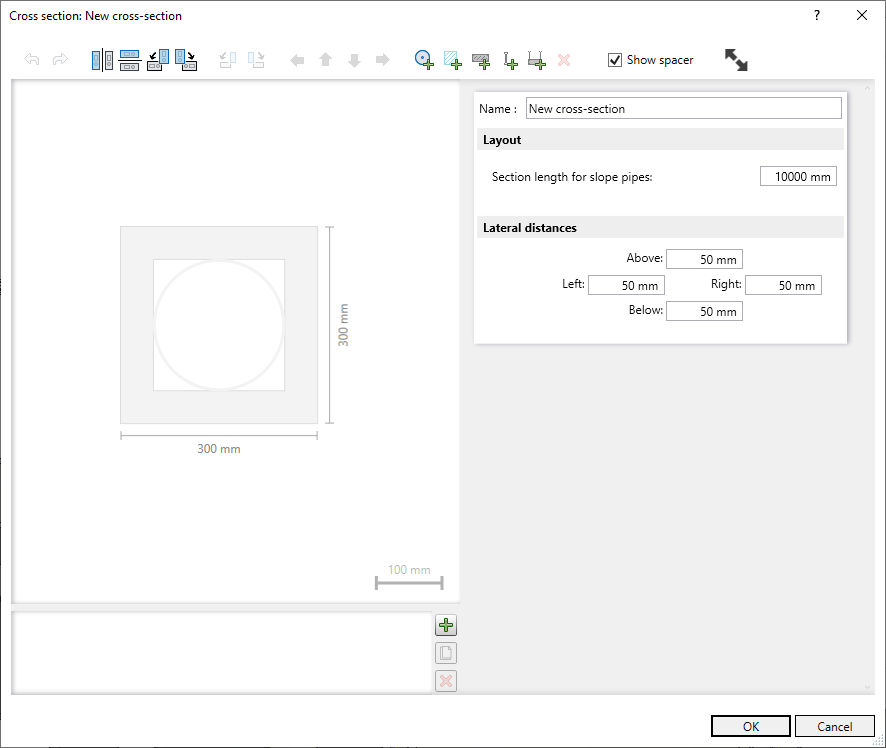
- Enter the name of the cross section.
- At the bottom of the dialog, click
 to add the desired number of pipes to the palette.
to add the desired number of pipes to the palette. If you already assigned pipes to a pipeline corridor in the LINEAR Properties dialog and you call the Cross section dialog from the properties, the assigned pipes are displayed here.
- Click the individual pipes in the palette and configure them in the Pipe area.
- Drag and drop the individual pipes into the cross section and to the desired position.
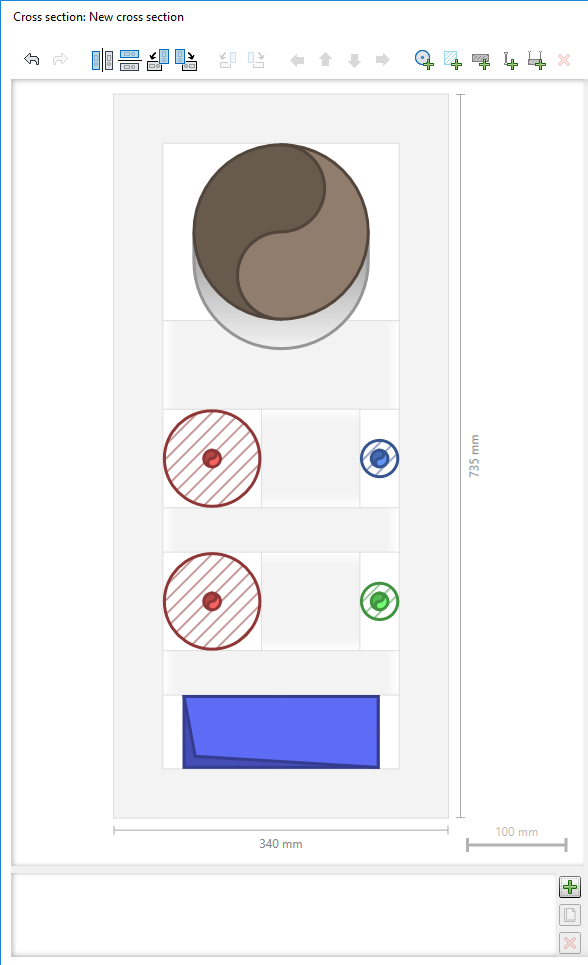
- Add reserved areas to the cross section for cross bonding of pipes by clicking
 .
. - Add placeholders for support profiles and threads to the cross section by clicking
 and
and  and/or placeholders for complete support constructions by clicking
and/or placeholders for complete support constructions by clicking  and configure the fasteners if necessary. Note:
and configure the fasteners if necessary. Note:Fixing elements are only used to take into account the space requirements of the fasteners in the path and are not generated when paths are generated.
- Configure a lateral distance, distance holder and positioning for each pipe.
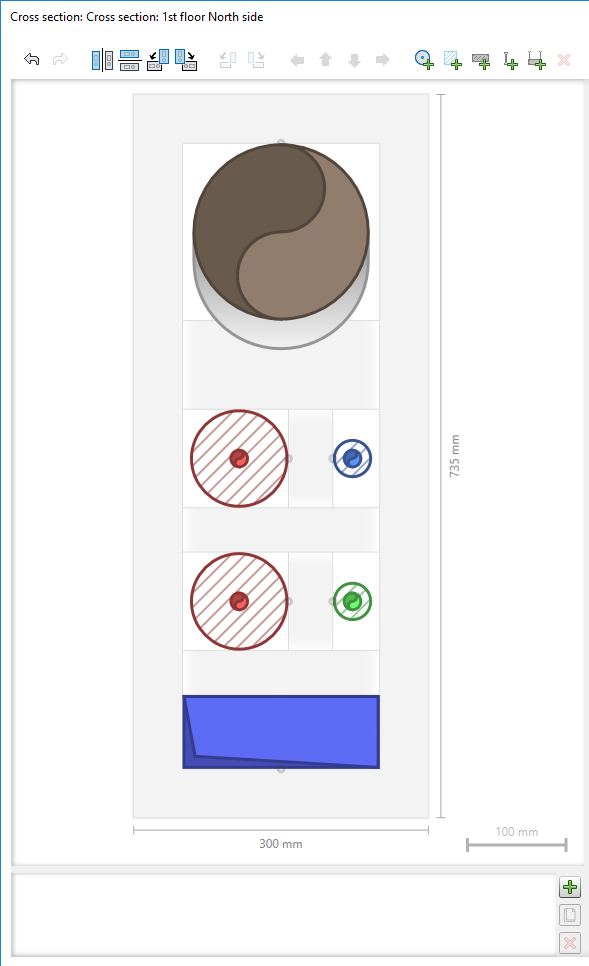
- Click OK.
The new pipeline corridor cross section is defined with all pipes, pipe dimensions and a cross section layout and is added to the list of cross sections. The new cross section is automatically saved as a favorite.
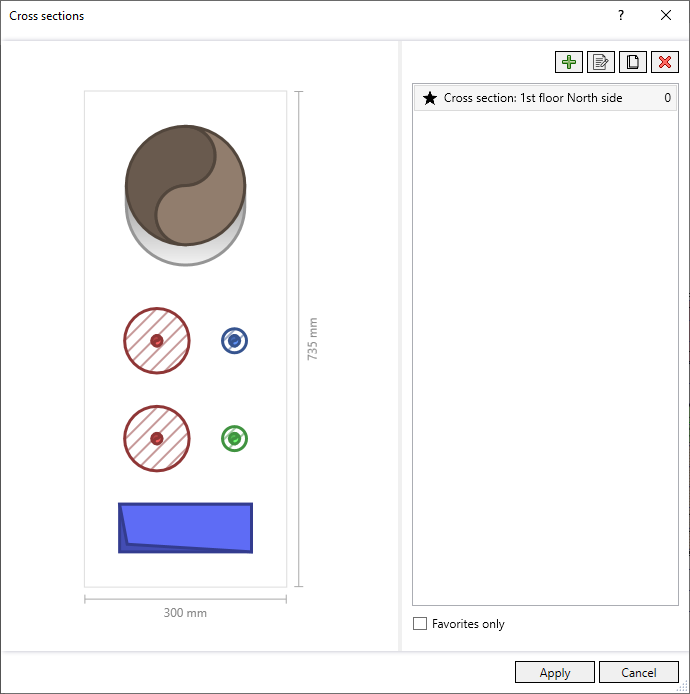
- Click Apply.
Results
The new cross section has been created and can either be used directly when creating new pipeline corridors or can be assigned to existing pipeline corridors.