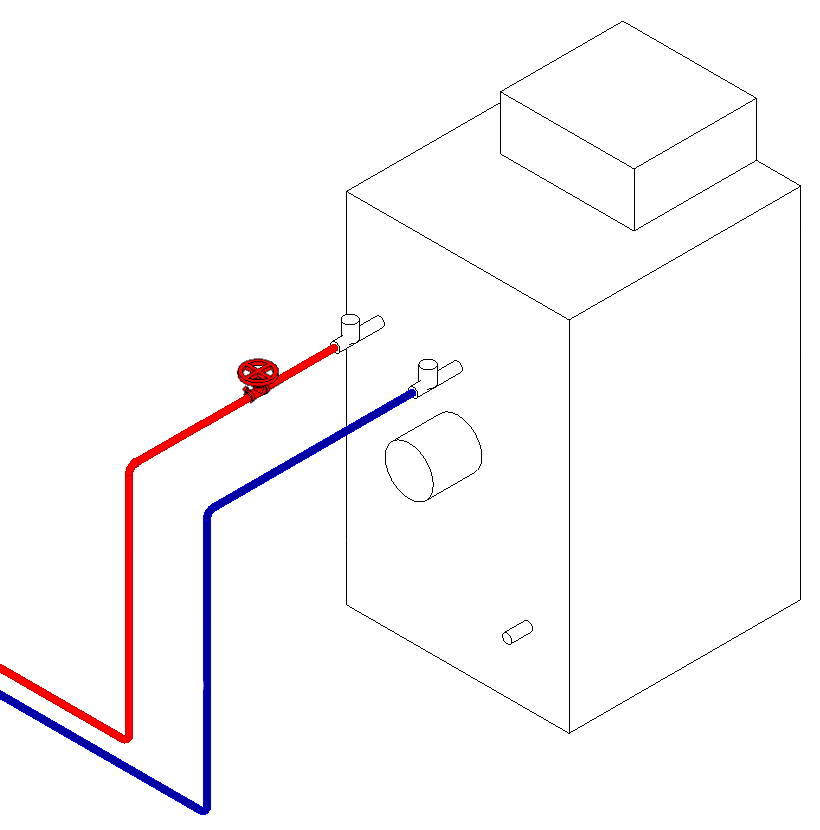Inserting Components from LINEAR CAD Browser
Shows step-by-step how to insert components from LINEAR CAD Browser.
Navigate to:
Applies to: Architecture, Heating, Potable water, Waste water, Ventilation, Panel heating/cooling, Cooling, Gas, Fire protection.
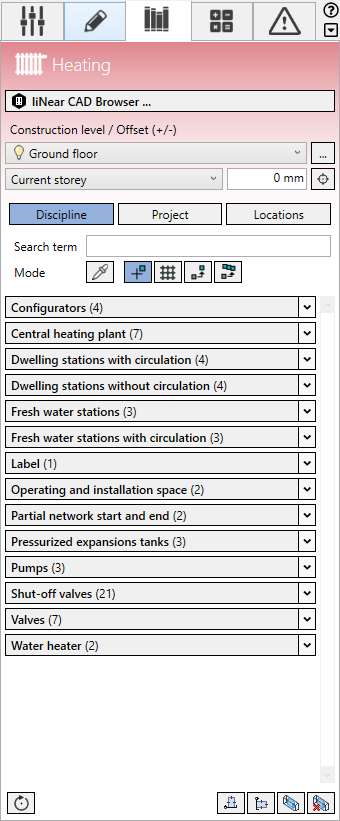
Procedure
- Select the reference level in the Construction level/ Offset (+/-) section.
- Select the datum level. If the datum level conforms to the reference level, select Current storey.
- Enter an offset to the datum level.
If the component is to be located below the datum level, enter a negative offset.
- Click LINEAR CAD Browser ....
The LINEAR CAD Browser program opens.
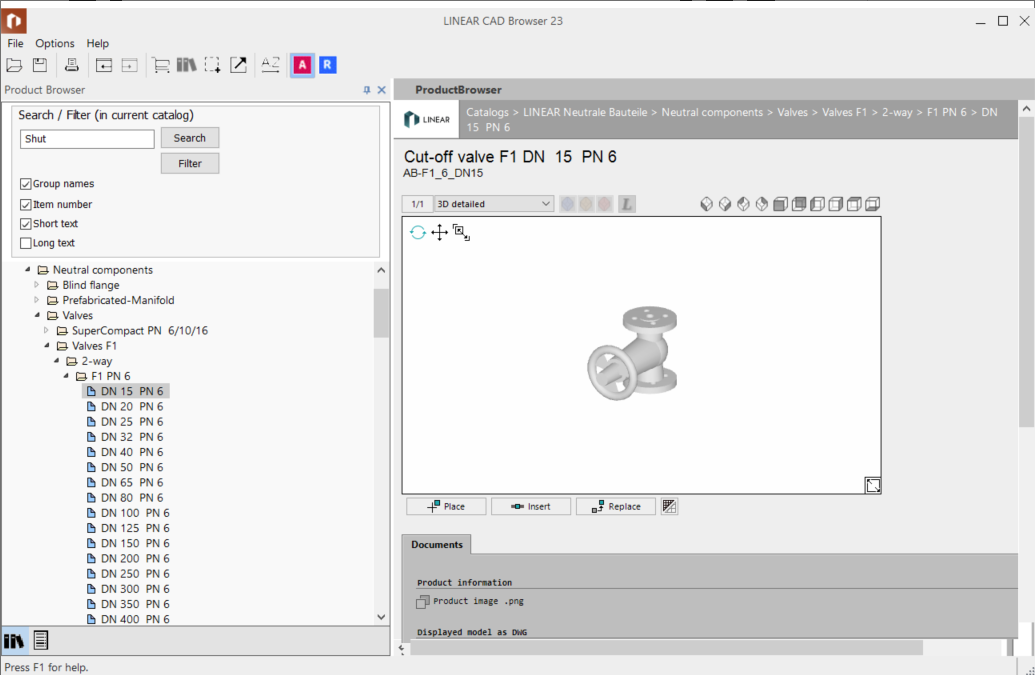
- On the left in the tree structure, select the desired manufacturer catalog.
- Enter a search term in the Search / Filter area (in the current catalog) and click Search.
- If the displayed item is not the one you want, click Search again, until the matching product is shown.
- Click Place. If the selected product is a built-in component, click Insert.
The component is connected to the cursor.
- Place the component. If the component is a built-in part, it can be inserted into a pipe. Use the Space bar to rotate the component.
- Press ESC to end the command and reactivate the LINEAR CAD Browser Note: When inserting multi-part components (e.g. split heat pumps), after inserting an element in Revit, the LINEAR CAD Browser automatically switches to the element of the component that is still to be installed.
Results
The component is inserted.